Running Python
Overview
Teaching: 15 min
Exercises: 0 minQuestions
How can I run Python programs?
Objectives
Be able to start and quit Python
Use Python interactively through the Read-Eval-Print-Loop (REPL)
Python is a programming language, a collection of syntax rules, keywords that can be used to specify operations to be executed by a computer. But how to go from these instructions to actual operations carried out by a computer? This translation and execution is the job of the Python runtime, a piece of software that, given some instructions in Python, translates them into machine code and runs them. The Python runtime is, most of the time, called Python, confusign the software that interprets the language with the language itself. This language shortcut is harmless most of the time, but it’s good to know that this it is a shortcut.
Starting Python
You can start Python (understand the Python runtime) through the command line or through an application called
Anaconda Navigator. Anaconda Navigator is included as part of the Anaconda Python distribution.
macOS - Command Line
To start Python you will need to access the command line through the Terminal. There are two ways to open Terminal on Mac.
- In your Applications folder, open Utilities and double-click on Terminal
- Press Command + spacebar to launch Spotlight. Type
Terminaland then double-click the search result or hit Enter
After you have launched Terminal, type the command to start Python
$ python
Windows Users - Command Line
To start Python you will need to access the Anaconda Prompt.
Press Windows Logo Key and search for Anaconda Prompt, click the result or press enter.
After you have launched the Anaconda Prompt, type the command:
$ python
GNU/Linux Users - Command Line
To start Python you will need to access the terminal emulator. You can usually find it under “Accessories”.
After you have launched the terminal emulator, type the command:
$ python
Anaconda Navigator
To start Python from Anaconda Navigator you must first start Anaconda Navigator (click for detailed instructions on macOS, Windows, and Linux). You can search for Anaconda Navigator via Spotlight on macOS (Command + spacebar), the Windows search function (Windows Logo Key) or opening a terminal shell and executing the anaconda-navigator executable from the command line.
After you have launched Anaconda Navigator, click the Launch button
under “CMD.exe prompt”. You may need to scroll down to find it.
Here is a screenshot of an Anaconda Navigator page similar to the one that should open on either macOS or Windows.
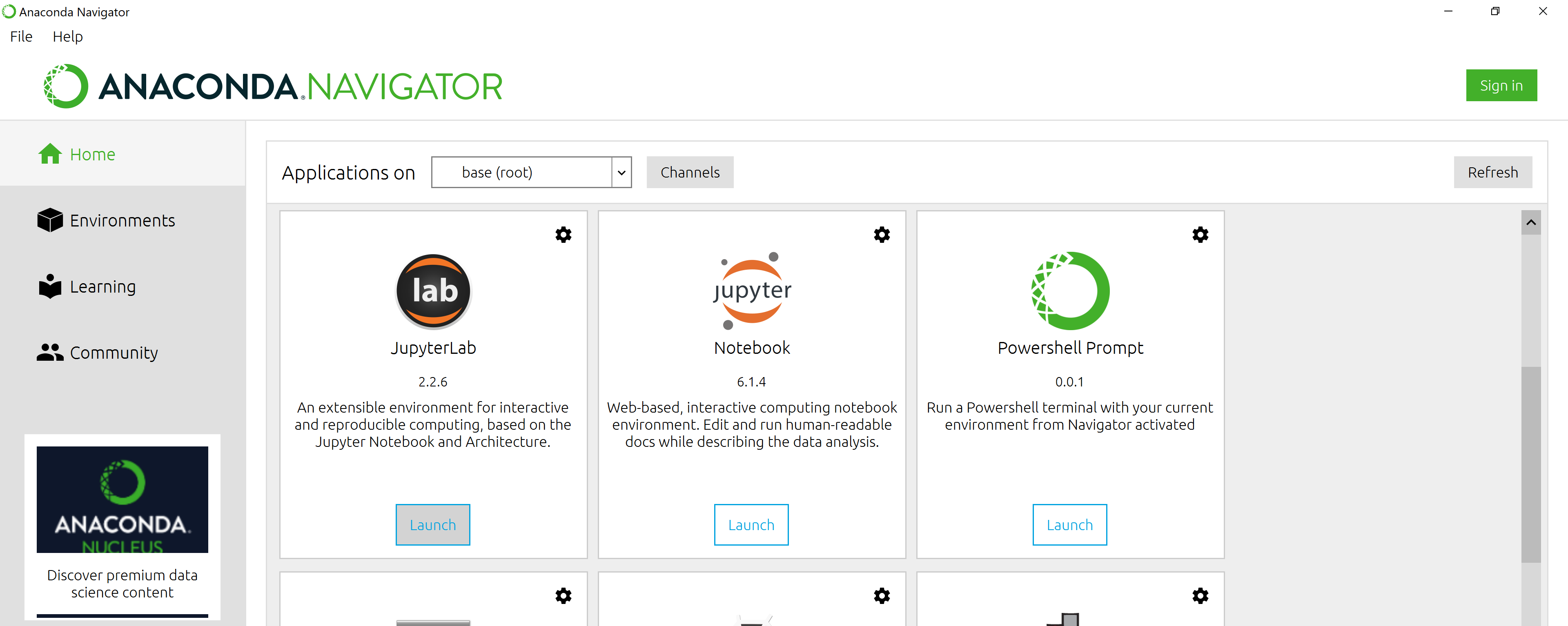
First steps with Python
To start off with, you can think of Python as a fancy calculator. You issue commands, hit ENTER, and the result appears on the line below.
Give some of the examples below a try. Type the lines preceded by
>>> or ... and hit ENTER between each one.
Try to guess what these little snippets of Python do, but don’t try to understand the details of them yet - it will be clear to you by the end of this course.
>>> 1 + 6
7
>>> a = 2
>>> b = 3
>>> a + b
5
>>> print("Just printing this on the screen")
Just printing this on the screen
>>> word = "Hello"
>>> len(word)
4
>>> for word in ["Leeds", "Munich", "Marseille"]:
... print("City name has", len(word), "letters in it.")
...
...
City name has 5 letters in it.
City name has 6 letters in it.
City name has 9 letters in it.
>>> for word in ["London", 3, "Marseille"]:
... print("City name has", len(word), "letters in it.")
...
City name has 6 letters in it.
Traceback (most recent call last):
File "<stdin>", line 2, in <module>
TypeError: object of type 'int' has no len()
Quitting
You can quit Python by typing
>>> quit()
then ENTER.
The REPL
Running Python interactively from the command line, one command after the other, is commonly referred to as using the Read-Eval-Print-Loop (REPL, pronounced “repel”). Indeed, when doing so, Python reads the command, evaluates it, prints the result and loops (goes back to waiting for the next command).
The REPL allows for very quick feedback while drafting a Python program or exploring data. It makes it very easy to test a few lines of code and build programs iteratively.
Key Points
Python is just another program on your computer.
Python can be used interactively through a Read-Eval-Print-Loop.
Using Python interactively is great to manipulate data and exploratory work.
Variables and Types
Overview
Teaching: 10 min
Exercises: 10 minQuestions
How can I store data in programs?
What kinds of data do programs store?
How can I convert one type to another?
Objectives
Write programs that assign scalar values to variables and perform calculations with those values.
Correctly trace value changes in programs that use scalar assignment.
Explain key differences between integers and floating point numbers.
Explain key differences between numbers and character strings.
Use built-in functions to convert between integers, floating point numbers, and strings.
Use variables to store values.
- Variables are names for values.
- In Python the
=symbol assigns the value on the right to the name on the left. - The variable is created when a value is assigned to it.
-
Here, Python assigns an age to a variable
ageand a name in quotes to a variablefirst_name.age = 42 first_name = 'Ahmed' - Variable names
- can only contain letters, digits, and underscore
_(typically used to separate words in long variable names) - cannot start with a digit
- are case sensitive (age, Age and AGE are three different variables)
- can only contain letters, digits, and underscore
- Variable names that start with underscores like
__alistairs_real_agehave a special meaning so we won’t do that until we understand the convention.
Use print to display values.
- Python has a built-in function called
printthat prints things as text. - Call the function (i.e., tell Python to run it) by using its name.
- Provide values to the function (i.e., the things to print) in parentheses.
- To add a string to the printout, wrap the string in single or double quotes.
- The values passed to the function are called arguments
print(first_name, 'is', age, 'years old')
Ahmed is 42 years old
printautomatically puts a single space between items to separate them.- And wraps around to a new line at the end.
Variables must be created before they are used.
- If a variable doesn’t exist yet, or if the name has been mis-spelled, Python reports an error. (Unlike some languages, which “guess” a default value.)
print(last_name)
---------------------------------------------------------------------------
NameError Traceback (most recent call last)
<ipython-input-1-c1fbb4e96102> in <module>()
----> 1 print(last_name)
NameError: name 'last_name' is not defined
- The last line of an error message is usually the most informative.
- We will look at error messages in detail later.
Variables can be used in calculations.
- We can use variables in calculations just as if they were values.
- Remember, we assigned the value
42toagea few lines ago.
- Remember, we assigned the value
age = age + 3
print('Age in three years:', age)
Age in three years: 45
Use an index to get a single character from a string.
- The characters (individual letters, numbers, and so on) in a string are
ordered. For example, the string
'AB'is not the same as'BA'. Because of this ordering, we can treat the string as a list of characters. - Each position in the string (first, second, etc.) is given a number. This number is called an index or sometimes a subscript.
- Indices are numbered from 0.
- Use the position’s index in square brackets to get the character at that position.
atom_name = 'helium'
print(atom_name[0])
h
Use a slice to get a substring.
- A part of a string is called a substring. A substring can be as short as a single character.
- An item in a list is called an element. Whenever we treat a string as if it were a list, the string’s elements are its individual characters.
- A slice is a part of a string (or, more generally, any list-like thing).
- We take a slice by using
[start:stop], wherestartis replaced with the index of the first element we want andstopis replaced with the index of the element just after the last element we want. - Mathematically, you might say that a slice selects
[start:stop). - The difference between
stopandstartis the slice’s length. - Taking a slice does not change the contents of the original string. Instead, the slice is a copy of part of the original string.
atom_name = 'sodium'
print(atom_name[0:3])
sod
Use the built-in function len to find the length of a string.
print(len('helium'))
6
- Nested functions are evaluated from the inside out, like in mathematics.
Python is case-sensitive.
- Python thinks that upper- and lower-case letters are different,
so
Nameandnameare different variables. - There are conventions for using upper-case letters at the start of variable names so we will use lower-case letters for now.
Use meaningful variable names.
- Python doesn’t care what you call variables as long as they obey the rules (alphanumeric characters and the underscore).
flabadab = 42
ewr_422_yY = 'Ahmed'
print(ewr_422_yY, 'is', flabadab, 'years old')
- Use meaningful variable names to help other people understand what the program does.
- The most important “other person” is your future self.
Swapping Values
Fill the table showing the values of the variables in this program after each statement is executed.
# Command # Value of x # Value of y # Value of swap # x = 1.0 # # # # y = 3.0 # # # # swap = x # # # # x = y # # # # y = swap # # # #Solution
# Command # Value of x # Value of y # Value of swap # x = 1.0 # 1.0 # not defined # not defined # y = 3.0 # 1.0 # 3.0 # not defined # swap = x # 1.0 # 3.0 # 1.0 # x = y # 3.0 # 3.0 # 1.0 # y = swap # 3.0 # 1.0 # 1.0 #These three lines exchange the values in
xandyusing theswapvariable for temporary storage. This is a fairly common programming idiom.
Slicing practice
What does the following program print?
atom_name = 'carbon' print('atom_name[1:3] is:', atom_name[1:3])Solution
atom_name[1:3] is: ar
Slicing concepts
- What does
thing[low:high]do?- What does
thing[low:](without a value after the colon) do?- What does
thing[:high](without a value before the colon) do?- What does
thing[:](just a colon) do?- What does
thing[number:some-negative-number]do?- What happens when you choose a
highvalue which is out of range? (i.e., tryatom_name[0:15])Solutions
thing[low:high]returns a slice fromlowto the value beforehighthing[low:]returns a slice fromlowall the way to the end ofthingthing[:high]returns a slice from the beginning ofthingto the value beforehighthing[:]returns all ofthingthing[number:some-negative-number]returns a slice fromnumbertosome-negative-numbervalues from the end ofthing- If a part of the slice is out of range, the operation does not fail.
atom_name[0:15]gives the same result asatom_name[0:].
Every value has a type.
- Every value in a program has a specific type.
- Integer (
int): represents positive or negative whole numbers like 3 or -512. - Floating point number (
float): represents real numbers like 3.14159 or -2.5. - Character string (usually called “string”,
str): text.- Written in either single quotes or double quotes (as long as they match).
- The quote marks aren’t printed when the string is displayed.
Use the built-in function type to find the type of a value.
- Use the built-in function
typeto find out what type a value has. - Works on variables as well.
- But remember: the value has the type — the variable is just a label.
print(type(52))
<class 'int'>
fitness = 'average'
print(type(fitness))
<class 'str'>
Types control what operations (or methods) can be performed on a given value.
- A value’s type determines what the program can do to it.
print(5 - 3)
2
print('hello' - 'h')
---------------------------------------------------------------------------
TypeError Traceback (most recent call last)
<ipython-input-2-67f5626a1e07> in <module>()
----> 1 print('hello' - 'h')
TypeError: unsupported operand type(s) for -: 'str' and 'str'
You can use the “+” and “*” operators on strings.
- “Adding” character strings concatenates them.
full_name = 'Ahmed' + ' ' + 'Walsh'
print(full_name)
Ahmed Walsh
- Multiplying a character string by an integer N creates a new string that consists of that character string repeated N times.
- Since multiplication is repeated addition.
separator = '=' * 10
print(separator)
==========
Strings have a length (but numbers don’t).
- The built-in function
lencounts the number of characters in a string.
print(len(full_name))
11
- But numbers don’t have a length (not even zero).
print(len(52))
---------------------------------------------------------------------------
TypeError Traceback (most recent call last)
<ipython-input-3-f769e8e8097d> in <module>()
----> 1 print(len(52))
TypeError: object of type 'int' has no len()
Must convert numbers to strings or vice versa when operating on them.
- Cannot add numbers and strings.
print(1 + '2')
---------------------------------------------------------------------------
TypeError Traceback (most recent call last)
<ipython-input-4-fe4f54a023c6> in <module>()
----> 1 print(1 + '2')
TypeError: unsupported operand type(s) for +: 'int' and 'str'
- Not allowed because it’s ambiguous: should
1 + '2'be3or'12'? - Some types can be converted to other types by using the type name as a function.
print(1 + int('2'))
print(str(1) + '2')
3
12
Can mix integers and floats freely in operations.
- Integers and floating-point numbers can be mixed in arithmetic.
- Python 3 automatically converts integers to floats as needed.
print('half is', 1 / 2.0)
print('three squared is', 3.0 ** 2)
half is 0.5
three squared is 9.0
Variables only change value when something is assigned to them.
- If we make one cell in a spreadsheet depend on another, and update the latter, the former updates automatically.
- This does not happen in programming languages.
first = 1
second = 5 * first
first = 2
print('first is', first, 'and second is', second)
first is 2 and second is 5
- The computer reads the value of
firstwhen doing the multiplication, creates a new value, and assigns it tosecond. - After that,
seconddoes not remember where it came from.
Automatic Type Conversion
What type of value is 3.25 + 4?
Solution
It is a float: integers are automatically converted to floats as necessary.
result = 3.25 + 4 print(result, 'is', type(result))7.25 is <class 'float'>
Choose a Type
What type of value (integer, floating point number, or character string) would you use to represent each of the following? Try to come up with more than one good answer for each problem. For example, in # 1, when would counting days with a floating point variable make more sense than using an integer?
- Number of days since the start of the year.
- Time elapsed from the start of the year until now in days.
- Serial number of a piece of lab equipment.
- A lab specimen’s age
- Current population of a city.
- Average population of a city over time.
Solution
The answers to the questions are:
- Integer, since the number of days would lie between 1 and 365.
- Floating point, since fractional days are required
- Character string if serial number contains letters and numbers, otherwise integer if the serial number consists only of numerals
- This will vary! How do you define a specimen’s age? whole days since collection (integer)? date and time (string)?
- Choose floating point to represent population as large aggregates (eg millions), or integer to represent population in units of individuals.
- Floating point number, since an average is likely to have a fractional part.
Division Types
In Python 3, the
//operator performs integer (whole-number) floor division, the/operator performs floating-point division, and the%(or modulo) operator calculates and returns the remainder from integer division:print('5 // 3:', 5 // 3) print('5 / 3:', 5 / 3) print('5 % 3:', 5 % 3)5 // 3: 1 5 / 3: 1.6666666666666667 5 % 3: 2If
num_subjectsis the number of subjects taking part in a study, andnum_per_surveyis the number that can take part in a single survey, write an expression that calculates the number of surveys needed to reach everyone once.Solution
We want the minimum number of surveys that reaches everyone once, which is the rounded up value of
num_subjects/ num_per_survey. This is equivalent to performing a floor division with//and adding 1. Before the division we need to subtract 1 from the number of subjects to deal with the case wherenum_subjectsis evenly divisible bynum_per_survey.num_subjects = 600 num_per_survey = 42 num_surveys = (num_subjects - 1) // num_per_survey + 1 print(num_subjects, 'subjects,', num_per_survey, 'per survey:', num_surveys)600 subjects, 42 per survey: 15
Use variables to store values.
- Variables are names for values.
- In Python the
=symbol assigns the value on the right to the name on the left. - The variable is created when a value is assigned to it.
-
Here, Python assigns an age to a variable
ageand a name in quotes to a variablefirst_name.age = 42 first_name = 'Ahmed' - Variable names
- can only contain letters, digits, and underscore
_(typically used to separate words in long variable names) - cannot start with a digit
- are case sensitive (age, Age and AGE are three different variables)
- can only contain letters, digits, and underscore
- Variable names that start with underscores like
__alistairs_real_agehave a special meaning so we won’t do that until we understand the convention.
Use print to display values.
- Python has a built-in function called
printthat prints things as text. - Call the function (i.e., tell Python to run it) by using its name.
- Provide values to the function (i.e., the things to print) in parentheses.
- To add a string to the printout, wrap the string in single or double quotes.
- The values passed to the function are called arguments
print(first_name, 'is', age, 'years old')
Ahmed is 42 years old
printautomatically puts a single space between items to separate them.- And wraps around to a new line at the end.
Variables must be created before they are used.
- If a variable doesn’t exist yet, or if the name has been mis-spelled, Python reports an error. (Unlike some languages, which “guess” a default value.)
print(last_name)
---------------------------------------------------------------------------
NameError Traceback (most recent call last)
<ipython-input-1-c1fbb4e96102> in <module>()
----> 1 print(last_name)
NameError: name 'last_name' is not defined
- The last line of an error message is usually the most informative.
- We will look at error messages in detail later.
Variables can be used in calculations.
- We can use variables in calculations just as if they were values.
- Remember, we assigned the value
42toagea few lines ago.
- Remember, we assigned the value
age = age + 3
print('Age in three years:', age)
Age in three years: 45
Use an index to get a single character from a string.
- The characters (individual letters, numbers, and so on) in a string are
ordered. For example, the string
'AB'is not the same as'BA'. Because of this ordering, we can treat the string as a list of characters. - Each position in the string (first, second, etc.) is given a number. This number is called an index or sometimes a subscript.
- Indices are numbered from 0.
- Use the position’s index in square brackets to get the character at that position.
atom_name = 'helium'
print(atom_name[0])
h
Use a slice to get a substring.
- A part of a string is called a substring. A substring can be as short as a single character.
- An item in a list is called an element. Whenever we treat a string as if it were a list, the string’s elements are its individual characters.
- A slice is a part of a string (or, more generally, any list-like thing).
- We take a slice by using
[start:stop], wherestartis replaced with the index of the first element we want andstopis replaced with the index of the element just after the last element we want. - Mathematically, you might say that a slice selects
[start:stop). - The difference between
stopandstartis the slice’s length. - Taking a slice does not change the contents of the original string. Instead, the slice is a copy of part of the original string.
atom_name = 'sodium'
print(atom_name[0:3])
sod
Use the built-in function len to find the length of a string.
print(len('helium'))
6
- Nested functions are evaluated from the inside out, like in mathematics.
Python is case-sensitive.
- Python thinks that upper- and lower-case letters are different,
so
Nameandnameare different variables. - There are conventions for using upper-case letters at the start of variable names so we will use lower-case letters for now.
Use meaningful variable names.
- Python doesn’t care what you call variables as long as they obey the rules (alphanumeric characters and the underscore).
flabadab = 42
ewr_422_yY = 'Ahmed'
print(ewr_422_yY, 'is', flabadab, 'years old')
- Use meaningful variable names to help other people understand what the program does.
- The most important “other person” is your future self.
Swapping Values
Fill the table showing the values of the variables in this program after each statement is executed.
# Command # Value of x # Value of y # Value of swap # x = 1.0 # # # # y = 3.0 # # # # swap = x # # # # x = y # # # # y = swap # # # #Solution
# Command # Value of x # Value of y # Value of swap # x = 1.0 # 1.0 # not defined # not defined # y = 3.0 # 1.0 # 3.0 # not defined # swap = x # 1.0 # 3.0 # 1.0 # x = y # 3.0 # 3.0 # 1.0 # y = swap # 3.0 # 1.0 # 1.0 #These three lines exchange the values in
xandyusing theswapvariable for temporary storage. This is a fairly common programming idiom.
Slicing practice
What does the following program print?
atom_name = 'carbon' print('atom_name[1:3] is:', atom_name[1:3])Solution
atom_name[1:3] is: ar
Slicing concepts
- What does
thing[low:high]do?- What does
thing[low:](without a value after the colon) do?- What does
thing[:high](without a value before the colon) do?- What does
thing[:](just a colon) do?- What does
thing[number:some-negative-number]do?- What happens when you choose a
highvalue which is out of range? (i.e., tryatom_name[0:15])Solutions
thing[low:high]returns a slice fromlowto the value beforehighthing[low:]returns a slice fromlowall the way to the end ofthingthing[:high]returns a slice from the beginning ofthingto the value beforehighthing[:]returns all ofthingthing[number:some-negative-number]returns a slice fromnumbertosome-negative-numbervalues from the end ofthing- If a part of the slice is out of range, the operation does not fail.
atom_name[0:15]gives the same result asatom_name[0:].
Key Points
Use variables to store values.
Use
Variables persist between cells.
Variables must be created before they are used.
Variables can be used in calculations.
Use an index to get a single character from a string.
Use a slice to get a substring.
Use the built-in function
lento find the length of a string.Python is case-sensitive.
Use meaningful variable names.
Every value has a type.
Use the built-in function
typeto find the type of a value.Types control what operations can be done on values.
Strings can be added and multiplied.
Strings have a length (but numbers don’t).
Must convert numbers to strings or vice versa when operating on them.
Can mix integers and floats freely in operations.
Variables only change value when something is assigned to them.
Writing and running Python from Spyder
Overview
Teaching: 15 min
Exercises: 0 minQuestions
How can I write Python programs that persist in time?
How can I use a Python development environment like Spyder?
Objectives
Running a python script from the command line
Starting and quitting Spyder
Writing and executing a simple python script from Spyder.
Going back and forth between script and Python REPL.
Python scripts
So far we’ve worked in the REPL and we cannot save our programs.
Instead of the interactive mode, Python can read a file that contains Python instructions. This file is commonly referred to as a Python script.
Python scripts are plain text files (see below for a discussion about plain vs rich text formats). To create a plain text file, you need to use a text editor. Depending on whether you’re using GNU/Linux, MacOS or Windows, you’ll need different software for that. Click on the box below that corresponds to your situation.
Writing text files with nano on macOS or GNU/Linux
nanois a bare-bones text editor that’s available on most GNU/Linux distributions and macOS.nanoruns inside a terminal emulator. To create a new Python file withnano, start a terminal emulator (“Terminal” app on macOS) and type:
nano myfile.py
Useful commands are described at the bottom of the terminal window. The symbol
^means the Control key. So^Xmeans hold the Control key and press the x key.
Writing text files with notepad on Windows
Here’s how to use notepad on windows
Text vs. Whatever
We usually call programs like Microsoft Word or LibreOffice Writer “text editors”, but we need to be a bit more careful when it comes to programming. By default, Microsoft Word uses
.docxfiles to store not only text, but also formatting information about fonts, headings, and so on. This extra information isn’t stored as characters and doesn’t mean anything to tools likehead: they expect input files to contain nothing but the letters, digits, and punctuation on a standard computer keyboard. When editing programs, therefore, you must either use a plain text editor, or be careful to save files as plain text.
Let’s try to write a simple Python script. Open a new plain text file (with the method described above depending on your operating system), name it for instance myfirstscript.py.
Write the following python code and save the file.
print("hello world")
varint = 1
print("Variable 'varint' is a", type(varint))
varstr = "astring"
print("Variable 'varfl' is a", type(varfl))
Now let’s execute this script. In the terminal (macOS/Linux) or the Anaconda prompt (Windows), type
$ python myfirstscript.py
hello world
Variable 'varint' is a <class 'int'>
Variable 'varstr' is a <class 'str'>
Can you guess what happened? Python read the file, executing each line one after the other. This is equivalent to typing the 5 lines in the REPL, except you wrote them once and for all in the file.
Programming in Python in practice
When programming in Python, you will find yourself working inside a
text editor most of the time, building your program. You can also go
back and forth between the text editor and the REPL to try things out
in an interactive way, for instance if you’re unsure about syntax.
When you’re happy with your program, you can run it with the command
python <yourfile>.py.
This means your need three pieces of software running concurrently:
- A text editor.
- The Python REPL.
- A command-prompt or terminal emulator.
You could go a long way with this, but this quickly goes unwieldly, especially as your programms grow. We now learn about Spyder, which is a software that brings everything under one roof
Using Spyder
Spyder is software that provides a convenient environment to develop Python programs.
You can start it from the Anaconda navigator or from the command line by typing spyder.
On the left is a text editor, on the bottom right a Python REPL. The top right corner is dedicated to displaying documentation.
Spyder is an Integrated Development Environment. It combines a text editor and a python REPL. You can also run Python scripts directly from Spyder by clicking on the green arrow in the taskbar.
In addition, Spyder reports syntax errors in real time, reminds you of the parameters for a given function, includes a debugger, allows to send a selection to the REPL for execution… and more. It’s all about developping in Python in an efficient way.
Creating a new file
- Setting the current dir
- Creating new file
Running the script
Using the REPL
From script to REPL
- Running a line or selection
- Cells
A word on IPython
IPython is a Python REPL that builds on top of the default one to provide more functionalities.
Key Points
Python scripts are plain text files.
Spyder is a software that integrates both a text editor and the Python runtime.
Spyder provides convenience features such as autocompletion, documentation lookup and debugging.
Spyder is one of many options.
Built-in Functions and Help
Overview
Teaching: 15 min
Exercises: 10 minQuestions
How can I use built-in functions?
How can I find out what they do?
What kind of errors can occur in programs?
Objectives
Explain the purpose of functions.
Correctly call built-in Python functions.
Correctly nest calls to built-in functions.
Use help to display documentation for built-in functions.
Correctly describe situations in which SyntaxError and NameError occur.
Use comments to add documentation to programs.
# This sentence isn't executed by Python.
adjustment = 0.5 # Neither is this - anything after '#' is ignored.
A function may take zero or more arguments.
- We have seen some functions already — now let’s take a closer look.
- An argument is a value passed into a function.
lentakes exactly one.int,str, andfloatcreate a new value from an existing one.printtakes zero or more.printwith no arguments prints a blank line.- Must always use parentheses, even if they’re empty, so that Python knows a function is being called.
print('before')
print()
print('after')
before
after
Every function returns something.
- Every function call produces some result.
- If the function doesn’t have a useful result to return,
it usually returns the special value
None.Noneis a Python object that stands in anytime there is no value.
result = print('example')
print('result of print is', result)
example
result of print is None
Commonly-used built-in functions include max, min, and round.
- Use
maxto find the largest value of one or more values. - Use
minto find the smallest. - Both work on character strings as well as numbers.
- “Larger” and “smaller” use (0-9, A-Z, a-z) to compare letters.
print(max(1, 2, 3))
print(min('a', 'A', '0'))
3
0
Functions may only work for certain (combinations of) arguments.
maxandminmust be given at least one argument.- “Largest of the empty set” is a meaningless question.
- And they must be given things that can meaningfully be compared.
print(max(1, 'a'))
TypeError Traceback (most recent call last)
<ipython-input-52-3f049acf3762> in <module>
----> 1 print(max(1, 'a'))
TypeError: '>' not supported between instances of 'str' and 'int'
Functions may have default values for some arguments.
roundwill round off a floating-point number.- By default, rounds to zero decimal places.
round(3.712)
4
- We can specify the number of decimal places we want.
round(3.712, 1)
3.7
Functions attached to objects are called methods
- Functions take another form that will be common in the pandas episodes.
- Methods have parentheses like functions, but come after the variable.
- Some methods are used for internal Python operations, and are marked with double underlines.
my_string = 'Hello world!' # creation of a string object
print(len(my_string)) # the len function takes a string as an argument and returns the length of the string
print(my_string.swapcase()) # calling the swapcase method on the my_string object
print(my_string.__len__()) # calling the internal __len__ method on the my_string object, used by len(my_string)
12
hELLO WORLD!
12
- You might even see them chained together. They operate left to right.
print(my_string.isupper()) # Not all the letters are uppercase
print(my_string.upper()) # This capitalizes all the letters
print(my_string.upper().isupper()) # Now all the letters are uppercase
False
HELLO WORLD
True
Use the built-in function help to get help for a function.
- Every built-in function has online documentation.
help(round)
Help on built-in function round in module builtins:
round(number, ndigits=None)
Round a number to a given precision in decimal digits.
The return value is an integer if ndigits is omitted or None. Otherwise
the return value has the same type as the number. ndigits may be negative.
Python reports a syntax error when it can’t understand the source of a program.
- Won’t even try to run the program if it can’t be parsed.
# Forgot to close the quote marks around the string.
name = 'Feng
File "<ipython-input-56-f42768451d55>", line 2
name = 'Feng
^
SyntaxError: EOL while scanning string literal
# An extra '=' in the assignment.
age = = 52
File "<ipython-input-57-ccc3df3cf902>", line 2
age = = 52
^
SyntaxError: invalid syntax
- Look more closely at the error message:
print("hello world"
File "<ipython-input-6-d1cc229bf815>", line 1
print ("hello world"
^
SyntaxError: unexpected EOF while parsing
- The message indicates a problem on first line of the input (“line 1”).
- In this case the “ipython-input” section of the file name tells us that we are working with input into IPython, the Python interpreter used by the Jupyter Notebook.
- The
-6-part of the filename indicates that the error occurred in cell 6 of our Notebook. - Next is the problematic line of code,
indicating the problem with a
^pointer.
Python reports a runtime error when something goes wrong while a program is executing.
age = 53
remaining = 100 - aege # mis-spelled 'age'
NameError Traceback (most recent call last)
<ipython-input-59-1214fb6c55fc> in <module>
1 age = 53
----> 2 remaining = 100 - aege # mis-spelled 'age'
NameError: name 'aege' is not defined
- Fix syntax errors by reading the source and runtime errors by tracing execution.
Explore the Python docs!
The official Python documentation is arguably the most complete source of information about the language. It is available in different languages and contains a lot of useful resources. The Built-in Functions page contains a catalogue of all of these functions, including the ones that we’ve covered in this lesson. Some of these are more advanced and unnecessary at the moment, but others are very simple and useful.
Key Points
Use comments to add documentation to programs.
A function may take zero or more arguments.
Commonly-used built-in functions include
max,min, andround.Functions may only work for certain (combinations of) arguments.
Functions may have default values for some arguments.
Use the built-in function
helpto get help for a function.Every function returns something.
Python reports a syntax error when it can’t understand the source of a program.
Python reports a runtime error when something goes wrong while a program is executing.
Fix syntax errors by reading the source code, and runtime errors by tracing the program’s execution.
Libraries
Overview
Teaching: 10 min
Exercises: 10 minQuestions
How can I use software that other people have written?
How can I find out what that software does?
Objectives
Explain what software libraries are and why programmers create and use them.
Write programs that import and use modules from Python’s standard library.
Find and read documentation for the standard library interactively (in the interpreter) and online.
Most of the power of a programming language is in its libraries.
- A library is a collection of files (called modules) that contains
functions for use by other programs.
- May also contain data values (e.g., numerical constants) and other things.
- Library’s contents are supposed to be related, but there’s no way to enforce that.
- The Python standard library is an extensive suite of modules that comes with Python itself.
- Many additional libraries are available from PyPI (the Python Package Index).
- We will see later how to write new libraries.
Libraries and modules
A library is a collection of modules, but the terms are often used interchangeably, especially since many libraries only consist of a single module, so don’t worry if you mix them.
A program must import a library module before using it.
- Use
importto load a library module into a program’s memory. - Then refer to things from the module as
module_name.thing_name.- Python uses
.to mean “part of”.
- Python uses
- Using
math, one of the modules in the standard library:
import math
print('pi is', math.pi)
print('cos(pi) is', math.cos(math.pi))
pi is 3.141592653589793
cos(pi) is -1.0
- Have to refer to each item with the module’s name.
math.cos(pi)won’t work: the reference topidoesn’t somehow “inherit” the function’s reference tomath.
Use help to learn about the contents of a library module.
- Works just like help for a function.
help(math)
Help on module math:
NAME
math
MODULE REFERENCE
http://docs.python.org/3/library/math
The following documentation is automatically generated from the Python
source files. It may be incomplete, incorrect or include features that
are considered implementation detail and may vary between Python
implementations. When in doubt, consult the module reference at the
location listed above.
DESCRIPTION
This module is always available. It provides access to the
mathematical functions defined by the C standard.
FUNCTIONS
acos(x, /)
Return the arc cosine (measured in radians) of x.
⋮ ⋮ ⋮
Import specific items from a library module to shorten programs.
- Use
from ... import ...to load only specific items from a library module. - Then refer to them directly without library name as prefix.
from math import cos, pi
print('cos(pi) is', cos(pi))
cos(pi) is -1.0
Create an alias for a library module when importing it to shorten programs.
- Use
import ... as ...to give a library a short alias while importing it. - Then refer to items in the library using that shortened name.
import math as m
print('cos(pi) is', m.cos(m.pi))
cos(pi) is -1.0
- Commonly used for libraries that are frequently used or have long names.
- E.g., the
matplotlibplotting library is often aliased asmpl.
- E.g., the
- But can make programs harder to understand, since readers must learn your program’s aliases.
Locating the Right Module
You want to select a random character from a string:
bases = 'ACTTGCTTGAC'
- Which standard library module could help you?
- Which function would you select from that module? Are there alternatives?
- Try to write a program that uses the function.
Solution
The random module seems like it could help you.
The string has 11 characters, each having a positional index from 0 to 10. You could use either
random.randrangeorrandom.randintfunctions to get a random integer between 0 and 10, and then pick out the character at that position:from random import randrange random_index = randrange(len(bases)) print(bases[random_index])or more compactly:
from random import randrange print(bases[randrange(len(bases))])Perhaps you found the
random.samplefunction? It allows for slightly less typing:from random import sample print(sample(bases, 1)[0])Note that this function returns a list of values. We will learn about lists in episode 11.
There’s also other functions you could use, but with more convoluted code as a result.
When Is Help Available?
When a colleague of yours types
help(math), Python reports an error:NameError: name 'math' is not definedWhat has your colleague forgotten to do?
Solution
Importing the math module (
import math)
Importing With Aliases
- Fill in the blanks so that the program below prints
90.0.- Rewrite the program so that it uses
importwithoutas.- Which form do you find easier to read?
import math as m angle = ____.degrees(____.pi / 2) print(____)Solution
import math as m angle = m.degrees(m.pi / 2) print(angle)can be written as
import math angle = math.degrees(math.pi / 2) print(angle)Since you just wrote the code and are familiar with it, you might actually find the first version easier to read. But when trying to read a huge piece of code written by someone else, or when getting back to your own huge piece of code after several months, non-abbreviated names are often easier, except where there are clear abbreviation conventions.
There Are Many Ways To Import Libraries!
Match the following print statements with the appropriate library calls.
Print commands:
print("sin(pi/2) =", sin(pi/2))print("sin(pi/2) =", m.sin(m.pi/2))print("sin(pi/2) =", math.sin(math.pi/2))Library calls:
from math import sin, piimport mathimport math as mfrom math import *Solution
- Library calls 1 and 4. In order to directly refer to
sinandpiwithout the library name as prefix, you need to use thefrom ... import ...statement. Whereas library call 1 specifically imports the two functionssinandpi, library call 4 imports all functions in themathmodule.- Library call 3. Here
sinandpiare referred to with a shortened library nameminstead ofmath. Library call 3 does exactly that using theimport ... as ...syntax - it creates an alias formathin the form of the shortened namem.- Library call 2. Here
sinandpiare referred to with the regular library namemath, so the regularimport ...call suffices.Note: although library call 4 works, importing all names from a module using a wildcard import is not recommended as it makes it unclear which names from the module are used in the code. In general it is best to make your imports as specific as possible and to only import what your code uses. In library call 1, the
importstatement explicitly tells us that thesinfunction is imported from themathmodule, but library call 4 does not convey this information.
Importing Specific Items
- Fill in the blanks so that the program below prints
90.0.- Do you find this version easier to read than preceding ones?
- Why wouldn’t programmers always use this form of
import?____ math import ____, ____ angle = degrees(pi / 2) print(angle)Solution
from math import degrees, pi angle = degrees(pi / 2) print(angle)Most likely you find this version easier to read since it’s less dense. The main reason not to use this form of import is to avoid name clashes. For instance, you wouldn’t import
degreesthis way if you also wanted to use the namedegreesfor a variable or function of your own. Or if you were to also import a function nameddegreesfrom another library.
Reading Error Messages
- Read the code below and try to identify what the errors are without running it.
- Run the code, and read the error message. What type of error is it?
from math import log log(0)Solution
--------------------------------------------------------------------------- ValueError Traceback (most recent call last) <ipython-input-1-d72e1d780bab> in <module> 1 from math import log ----> 2 log(0) ValueError: math domain error
- The logarithm of
xis only defined forx > 0, so 0 is outside the domain of the function.- You get an error of type
ValueError, indicating that the function received an inappropriate argument value. The additional message “math domain error” makes it clearer what the problem is.
Key Points
Most of the power of a programming language is in its libraries.
A program must import a library module in order to use it.
Use
helpto learn about the contents of a library module.Import specific items from a library to shorten programs.
Create an alias for a library when importing it to shorten programs.
Analyzing Patient Data
Overview
Teaching: 40 min
Exercises: 20 minQuestions
How can I process tabular data files in Python?
Objectives
Explain what a library is and what libraries are used for.
Import a Python library and use the functions it contains.
Read tabular data from a file into a program.
Select individual values and subsections from data.
Perform operations on arrays of data.
Words are useful, but what’s more useful are the sentences and stories we build with them. Similarly, while a lot of powerful, general tools are built into Python, specialized tools built up from these basic units live in libraries that can be called upon when needed.
Loading data into Python
To begin processing inflammation data, we need to load it into Python. We can do that using a library called NumPy, which stands for Numerical Python. In general, you should use this library when you want to do fancy things with lots of numbers, especially if you have matrices or arrays. To tell Python that we’d like to start using NumPy, we need to import it:
import numpy
Importing a library is like getting a piece of lab equipment out of a storage locker and setting it up on the bench. Libraries provide additional functionality to the basic Python package, much like a new piece of equipment adds functionality to a lab space. Just like in the lab, importing too many libraries can sometimes complicate and slow down your programs - so we only import what we need for each program.
Once we’ve imported the library, we can ask the library to read our data file for us:
numpy.loadtxt(fname='inflammation-01.csv', delimiter=',')
array([[ 0., 0., 1., ..., 3., 0., 0.],
[ 0., 1., 2., ..., 1., 0., 1.],
[ 0., 1., 1., ..., 2., 1., 1.],
...,
[ 0., 1., 1., ..., 1., 1., 1.],
[ 0., 0., 0., ..., 0., 2., 0.],
[ 0., 0., 1., ..., 1., 1., 0.]])
The expression numpy.loadtxt(...) is a
function call
that asks Python to run the function loadtxt which
belongs to the numpy library.
This dotted notation
is used everywhere in Python: the thing that appears before the dot contains the thing that
appears after.
As an example, John Smith is the John that belongs to the Smith family.
We could use the dot notation to write his name smith.john,
just as loadtxt is a function that belongs to the numpy library.
numpy.loadtxt has two parameters: the name of the file
we want to read and the delimiter that separates values
on a line. These both need to be character strings
(or strings for short), so we put them in quotes.
Since we haven’t told it to do anything else with the function’s output,
the notebook displays it.
In this case,
that output is the data we just loaded.
By default,
only a few rows and columns are shown
(with ... to omit elements when displaying big arrays).
Note that, to save space when displaying NumPy arrays, Python does not show us trailing zeros,
so 1.0 becomes 1..
Our call to numpy.loadtxt read our file
but didn’t save the data in memory.
To do that,
we need to assign the array to a variable. In a similar manner to how we assign a single
value to a variable, we can also assign an array of values to a variable using the same syntax.
Let’s re-run numpy.loadtxt and save the returned data:
data = numpy.loadtxt(fname='inflammation-01.csv', delimiter=',')
This statement doesn’t produce any output because we’ve assigned the output to the variable data.
If we want to check that the data have been loaded,
we can print the variable’s value:
print(data)
[[ 0. 0. 1. ..., 3. 0. 0.]
[ 0. 1. 2. ..., 1. 0. 1.]
[ 0. 1. 1. ..., 2. 1. 1.]
...,
[ 0. 1. 1. ..., 1. 1. 1.]
[ 0. 0. 0. ..., 0. 2. 0.]
[ 0. 0. 1. ..., 1. 1. 0.]]
Now that the data are in memory,
we can manipulate them.
First,
let’s ask what type of thing data refers to:
print(type(data))
<class 'numpy.ndarray'>
The output tells us that data currently refers to
an N-dimensional array, the functionality for which is provided by the NumPy library.
These data correspond to arthritis patients’ inflammation.
The rows are the individual patients, and the columns
are their daily inflammation measurements.
Data Type
A Numpy array contains one or more elements of the same type. The
typefunction will only tell you that a variable is a NumPy array but won’t tell you the type of thing inside the array. We can find out the type of the data contained in the NumPy array.print(data.dtype)float64This tells us that the NumPy array’s elements are floating-point numbers.
With the following command, we can see the array’s shape:
print(data.shape)
(60, 40)
The output tells us that the data array variable contains 60 rows and 40 columns. When we
created the variable data to store our arthritis data, we did not only create the array; we also
created information about the array, called members or
attributes. This extra information describes data in the same way an adjective describes a noun.
data.shape is an attribute of data which describes the dimensions of data. We use the same
dotted notation for the attributes of variables that we use for the functions in libraries because
they have the same part-and-whole relationship.
If we want to get a single number from the array, we must provide an index in square brackets after the variable name, just as we do in math when referring to an element of a matrix. Our inflammation data has two dimensions, so we will need to use two indices to refer to one specific value:
print('first value in data:', data[0, 0])
first value in data: 0.0
print('middle value in data:', data[30, 20])
middle value in data: 13.0
The expression data[30, 20] accesses the element at row 30, column 20. While this expression may
not surprise you,
data[0, 0] might.
Programming languages like Fortran, MATLAB and R start counting at 1
because that’s what human beings have done for thousands of years.
Languages in the C family (including C++, Java, Perl, and Python) count from 0
because it represents an offset from the first value in the array (the second
value is offset by one index from the first value). This is closer to the way
that computers represent arrays (if you are interested in the historical
reasons behind counting indices from zero, you can read
Mike Hoye’s blog post).
As a result,
if we have an M×N array in Python,
its indices go from 0 to M-1 on the first axis
and 0 to N-1 on the second.
It takes a bit of getting used to,
but one way to remember the rule is that
the index is how many steps we have to take from the start to get the item we want.
In the Corner
What may also surprise you is that when Python displays an array, it shows the element with index
[0, 0]in the upper left corner rather than the lower left. This is consistent with the way mathematicians draw matrices but different from the Cartesian coordinates. The indices are (row, column) instead of (column, row) for the same reason, which can be confusing when plotting data.
Slicing data
An index like [30, 20] selects a single element of an array,
but we can select whole sections as well.
For example,
we can select the first ten days (columns) of values
for the first four patients (rows) like this:
print(data[0:4, 0:10])
[[ 0. 0. 1. 3. 1. 2. 4. 7. 8. 3.]
[ 0. 1. 2. 1. 2. 1. 3. 2. 2. 6.]
[ 0. 1. 1. 3. 3. 2. 6. 2. 5. 9.]
[ 0. 0. 2. 0. 4. 2. 2. 1. 6. 7.]]
The slice 0:4 means, “Start at index 0 and go up to,
but not including, index 4”. Again, the up-to-but-not-including takes a bit of getting used to,
but the rule is that the difference between the upper and lower bounds is the number of values in
the slice.
We don’t have to start slices at 0:
print(data[5:10, 0:10])
[[ 0. 0. 1. 2. 2. 4. 2. 1. 6. 4.]
[ 0. 0. 2. 2. 4. 2. 2. 5. 5. 8.]
[ 0. 0. 1. 2. 3. 1. 2. 3. 5. 3.]
[ 0. 0. 0. 3. 1. 5. 6. 5. 5. 8.]
[ 0. 1. 1. 2. 1. 3. 5. 3. 5. 8.]]
We also don’t have to include the upper and lower bound on the slice. If we don’t include the lower bound, Python uses 0 by default; if we don’t include the upper, the slice runs to the end of the axis, and if we don’t include either (i.e., if we use ‘:’ on its own), the slice includes everything:
small = data[:3, 36:]
print('small is:')
print(small)
The above example selects rows 0 through 2 and columns 36 through to the end of the array.
small is:
[[ 2. 3. 0. 0.]
[ 1. 1. 0. 1.]
[ 2. 2. 1. 1.]]
Analyzing data
NumPy has several useful functions that take an array as input to perform operations on its values.
If we want to find the average inflammation for all patients on
all days, for example, we can ask NumPy to compute data’s mean value:
print(numpy.mean(data))
6.14875
mean is a function that takes
an array as an argument.
Not All Functions Have Input
Generally, a function uses inputs to produce outputs. However, some functions produce outputs without needing any input. For example, checking the current time doesn’t require any input.
import time print(time.ctime())Sat Mar 26 13:07:33 2016For functions that don’t take in any arguments, we still need parentheses (
()) to tell Python to go and do something for us.
Let’s use three other NumPy functions to get some descriptive values about the dataset. We’ll also use multiple assignment, a convenient Python feature that will enable us to do this all in one line.
maxval, minval, stdval = numpy.max(data), numpy.min(data), numpy.std(data)
print('maximum inflammation:', maxval)
print('minimum inflammation:', minval)
print('standard deviation:', stdval)
Here we’ve assigned the return value from numpy.max(data) to the variable maxval, the value
from numpy.min(data) to minval, and so on.
maximum inflammation: 20.0
minimum inflammation: 0.0
standard deviation: 4.61383319712
Mystery Functions in IPython
How did we know what functions NumPy has and how to use them? If you are working in IPython or in a Jupyter Notebook, there is an easy way to find out. If you type the name of something followed by a dot, then you can use tab completion (e.g. type
numpy.and then press Tab) to see a list of all functions and attributes that you can use. After selecting one, you can also add a question mark (e.g.numpy.cumprod?), and IPython will return an explanation of the method! This is the same as doinghelp(numpy.cumprod). Similarly, if you are using the “plain vanilla” Python interpreter, you can typenumpy.and press the Tab key twice for a listing of what is available. You can then use thehelp()function to see an explanation of the function you’re interested in, for example:help(numpy.cumprod).
When analyzing data, though, we often want to look at variations in statistical values, such as the maximum inflammation per patient or the average inflammation per day. One way to do this is to create a new temporary array of the data we want, then ask it to do the calculation:
patient_0 = data[0, :] # 0 on the first axis (rows), everything on the second (columns)
print('maximum inflammation for patient 0:', numpy.max(patient_0))
maximum inflammation for patient 0: 18.0
Everything in a line of code following the ‘#’ symbol is a comment that is ignored by Python. Comments allow programmers to leave explanatory notes for other programmers or their future selves.
We don’t actually need to store the row in a variable of its own. Instead, we can combine the selection and the function call:
print('maximum inflammation for patient 2:', numpy.max(data[2, :]))
maximum inflammation for patient 2: 19.0
What if we need the maximum inflammation for each patient over all days (as in the next diagram on the left) or the average for each day (as in the diagram on the right)? As the diagram below shows, we want to perform the operation across an axis:
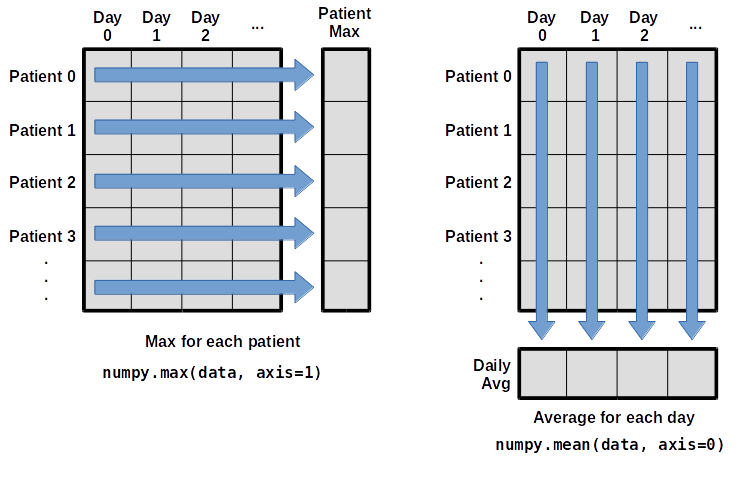
To support this functionality, most array functions allow us to specify the axis we want to work on. If we ask for the average across axis 0 (rows in our 2D example), we get:
print(numpy.mean(data, axis=0))
[ 0. 0.45 1.11666667 1.75 2.43333333 3.15
3.8 3.88333333 5.23333333 5.51666667 5.95 5.9
8.35 7.73333333 8.36666667 9.5 9.58333333
10.63333333 11.56666667 12.35 13.25 11.96666667
11.03333333 10.16666667 10. 8.66666667 9.15 7.25
7.33333333 6.58333333 6.06666667 5.95 5.11666667 3.6
3.3 3.56666667 2.48333333 1.5 1.13333333
0.56666667]
As a quick check, we can ask this array what its shape is:
print(numpy.mean(data, axis=0).shape)
(40,)
The expression (40,) tells us we have an N×1 vector,
so this is the average inflammation per day for all patients.
If we average across axis 1 (columns in our 2D example), we get:
print(numpy.mean(data, axis=1))
[ 5.45 5.425 6.1 5.9 5.55 6.225 5.975 6.65 6.625 6.525
6.775 5.8 6.225 5.75 5.225 6.3 6.55 5.7 5.85 6.55
5.775 5.825 6.175 6.1 5.8 6.425 6.05 6.025 6.175 6.55
6.175 6.35 6.725 6.125 7.075 5.725 5.925 6.15 6.075 5.75
5.975 5.725 6.3 5.9 6.75 5.925 7.225 6.15 5.95 6.275 5.7
6.1 6.825 5.975 6.725 5.7 6.25 6.4 7.05 5.9 ]
which is the average inflammation per patient across all days.
Slicing Strings
A section of an array is called a slice. We can take slices of character strings as well:
element = 'oxygen' print('first three characters:', element[0:3]) print('last three characters:', element[3:6])first three characters: oxy last three characters: genWhat is the value of
element[:4]? What aboutelement[4:]? Orelement[:]?Solution
oxyg en oxygenWhat is
element[-1]? What iselement[-2]?Solution
n eGiven those answers, explain what
element[1:-1]does.Solution
Creates a substring from index 1 up to (not including) the final index, effectively removing the first and last letters from ‘oxygen’
How can we rewrite the slice for getting the last three characters of
element, so that it works even if we assign a different string toelement? Test your solution with the following strings:carpentry,clone,hi.Solution
element = 'oxygen' print('last three characters:', element[-3:]) element = 'carpentry' print('last three characters:', element[-3:]) element = 'clone' print('last three characters:', element[-3:]) element = 'hi' print('last three characters:', element[-3:])last three characters: gen last three characters: try last three characters: one last three characters: hi
Thin Slices
The expression
element[3:3]produces an empty string, i.e., a string that contains no characters. Ifdataholds our array of patient data, what doesdata[3:3, 4:4]produce? What aboutdata[3:3, :]?Solution
array([], shape=(0, 0), dtype=float64) array([], shape=(0, 40), dtype=float64)
Stacking Arrays
Arrays can be concatenated and stacked on top of one another, using NumPy’s
vstackandhstackfunctions for vertical and horizontal stacking, respectively.import numpy A = numpy.array([[1,2,3], [4,5,6], [7, 8, 9]]) print('A = ') print(A) B = numpy.hstack([A, A]) print('B = ') print(B) C = numpy.vstack([A, A]) print('C = ') print(C)A = [[1 2 3] [4 5 6] [7 8 9]] B = [[1 2 3 1 2 3] [4 5 6 4 5 6] [7 8 9 7 8 9]] C = [[1 2 3] [4 5 6] [7 8 9] [1 2 3] [4 5 6] [7 8 9]]Write some additional code that slices the first and last columns of
A, and stacks them into a 3x2 array. Make sure toSolution
A ‘gotcha’ with array indexing is that singleton dimensions are dropped by default. That means
A[:, 0]is a one dimensional array, which won’t stack as desired. To preserve singleton dimensions, the index itself can be a slice or array. For example,A[:, :1]returns a two dimensional array with one singleton dimension (i.e. a column vector).D = numpy.hstack((A[:, :1], A[:, -1:])) print('D = ') print(D)D = [[1 3] [4 6] [7 9]]Solution
An alternative way to achieve the same result is to use Numpy’s delete function to remove the second column of A.
D = numpy.delete(A, 1, 1) print('D = ') print(D)D = [[1 3] [4 6] [7 9]]
Change In Inflammation
The patient data is longitudinal in the sense that each row represents a series of observations relating to one individual. This means that the change in inflammation over time is a meaningful concept. Let’s find out how to calculate changes in the data contained in an array with NumPy.
The
numpy.diff()function takes an array and returns the differences between two successive values. Let’s use it to examine the changes each day across the first week of patient 3 from our inflammation dataset.patient3_week1 = data[3, :7] print(patient3_week1)[0. 0. 2. 0. 4. 2. 2.]Calling
numpy.diff(patient3_week1)would do the following calculations[ 0 - 0, 2 - 0, 0 - 2, 4 - 0, 2 - 4, 2 - 2 ]and return the 6 difference values in a new array.
numpy.diff(patient3_week1)array([ 0., 2., -2., 4., -2., 0.])Note that the array of differences is shorter by one element (length 6).
When calling
numpy.diffwith a multi-dimensional array, anaxisargument may be passed to the function to specify which axis to process. When applyingnumpy.diffto our 2D inflammation arraydata, which axis would we specify?Solution
Since the row axis (0) is patients, it does not make sense to get the difference between two arbitrary patients. The column axis (1) is in days, so the difference is the change in inflammation – a meaningful concept.
numpy.diff(data, axis=1)If the shape of an individual data file is
(60, 40)(60 rows and 40 columns), what would the shape of the array be after you run thediff()function and why?Solution
The shape will be
(60, 39)because there is one fewer difference between columns than there are columns in the data.How would you find the largest change in inflammation for each patient? Does it matter if the change in inflammation is an increase or a decrease?
Solution
By using the
numpy.max()function after you apply thenumpy.diff()function, you will get the largest difference between days.numpy.max(numpy.diff(data, axis=1), axis=1)array([ 7., 12., 11., 10., 11., 13., 10., 8., 10., 10., 7., 7., 13., 7., 10., 10., 8., 10., 9., 10., 13., 7., 12., 9., 12., 11., 10., 10., 7., 10., 11., 10., 8., 11., 12., 10., 9., 10., 13., 10., 7., 7., 10., 13., 12., 8., 8., 10., 10., 9., 8., 13., 10., 7., 10., 8., 12., 10., 7., 12.])If inflammation values decrease along an axis, then the difference from one element to the next will be negative. If you are interested in the magnitude of the change and not the direction, the
numpy.absolute()function will provide that.Notice the difference if you get the largest absolute difference between readings.
numpy.max(numpy.absolute(numpy.diff(data, axis=1)), axis=1)array([ 12., 14., 11., 13., 11., 13., 10., 12., 10., 10., 10., 12., 13., 10., 11., 10., 12., 13., 9., 10., 13., 9., 12., 9., 12., 11., 10., 13., 9., 13., 11., 11., 8., 11., 12., 13., 9., 10., 13., 11., 11., 13., 11., 13., 13., 10., 9., 10., 10., 9., 9., 13., 10., 9., 10., 11., 13., 10., 10., 12.])
Key Points
Import a library into a program using
import libraryname.Use the
numpylibrary to work with arrays in Python.The expression
array.shapegives the shape of an array.Use
array[x, y]to select a single element from a 2D array.Array indices start at 0, not 1.
Use
low:highto specify aslicethat includes the indices fromlowtohigh-1.Use
# some kind of explanationto add comments to programs.Use
numpy.mean(array),numpy.max(array), andnumpy.min(array)to calculate simple statistics.Use
numpy.mean(array, axis=0)ornumpy.mean(array, axis=1)to calculate statistics across the specified axis.
Visualizing Tabular Data
Overview
Teaching: 30 min
Exercises: 20 minQuestions
How can I visualize tabular data in Python?
How can I group several plots together?
Objectives
Plot simple graphs from data.
Group several graphs in a single figure.
Visualizing data
The mathematician Richard Hamming once said, “The purpose of computing is insight, not numbers,” and
the best way to develop insight is often to visualize data. Visualization deserves an entire
lecture of its own, but we can explore a few features of Python’s matplotlib library here. While
there is no official plotting library, matplotlib is the de facto standard. First, we will
import the pyplot module from matplotlib and use two of its functions to create and display a
heat map of our data:
import matplotlib.pyplot
image = matplotlib.pyplot.imshow(data)
matplotlib.pyplot.show()
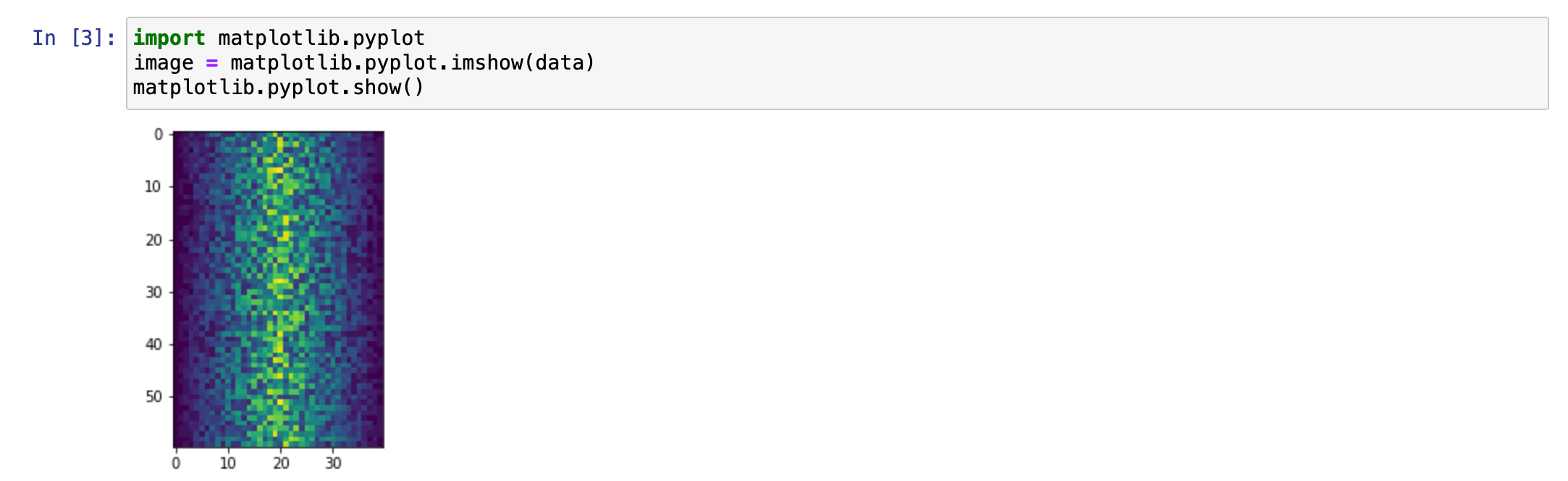
Blue pixels in this heat map represent low values, while yellow pixels represent high values. As we can see, inflammation rises and falls over a 40-day period. Let’s take a look at the average inflammation over time:
ave_inflammation = numpy.mean(data, axis=0)
ave_plot = matplotlib.pyplot.plot(ave_inflammation)
matplotlib.pyplot.show()
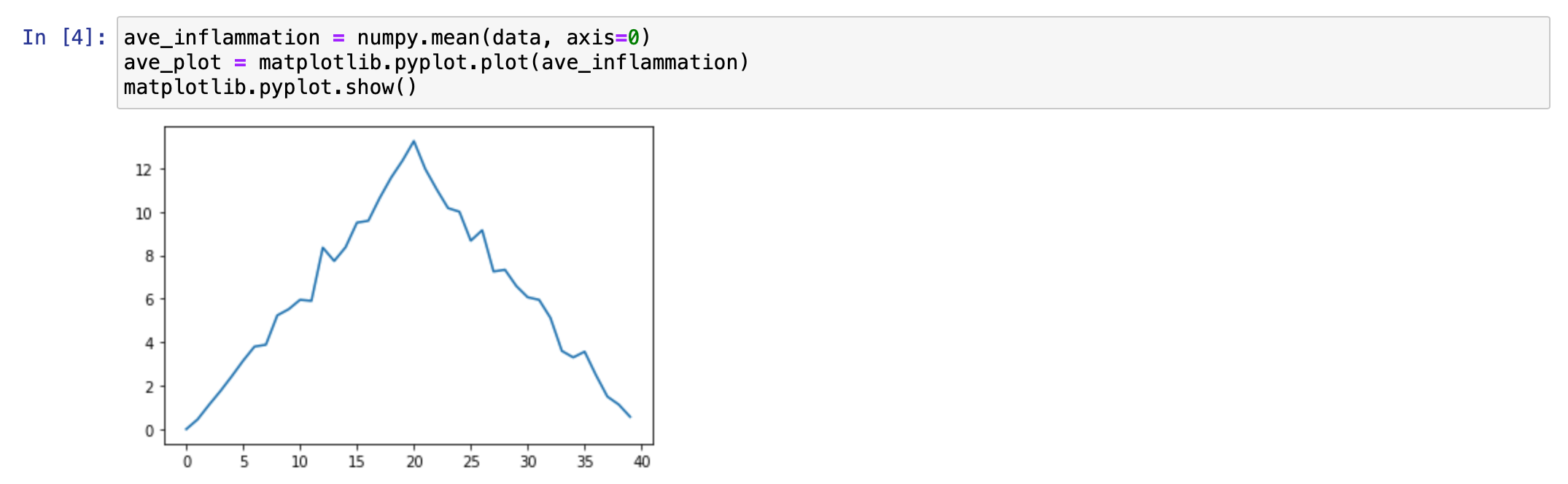
Here, we have put the average inflammation per day across all patients in the variable
ave_inflammation, then asked matplotlib.pyplot to create and display a line graph of those
values. The result is a roughly linear rise and fall, which is suspicious: we might instead expect
a sharper rise and slower fall. Let’s have a look at two other statistics:
max_plot = matplotlib.pyplot.plot(numpy.max(data, axis=0))
matplotlib.pyplot.show()
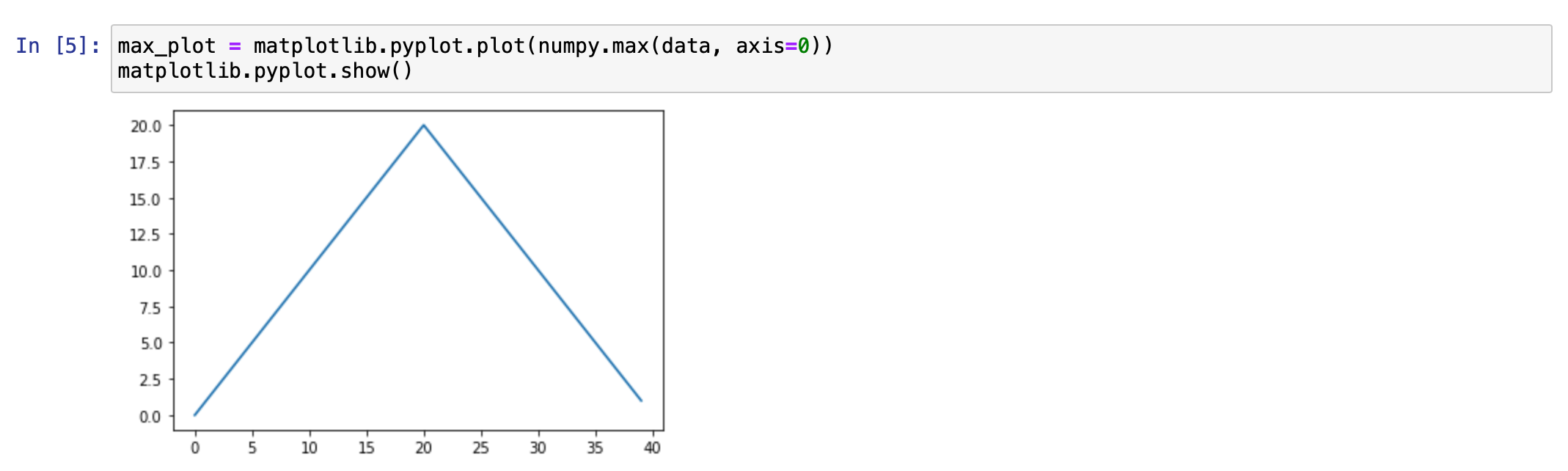
min_plot = matplotlib.pyplot.plot(numpy.min(data, axis=0))
matplotlib.pyplot.show()
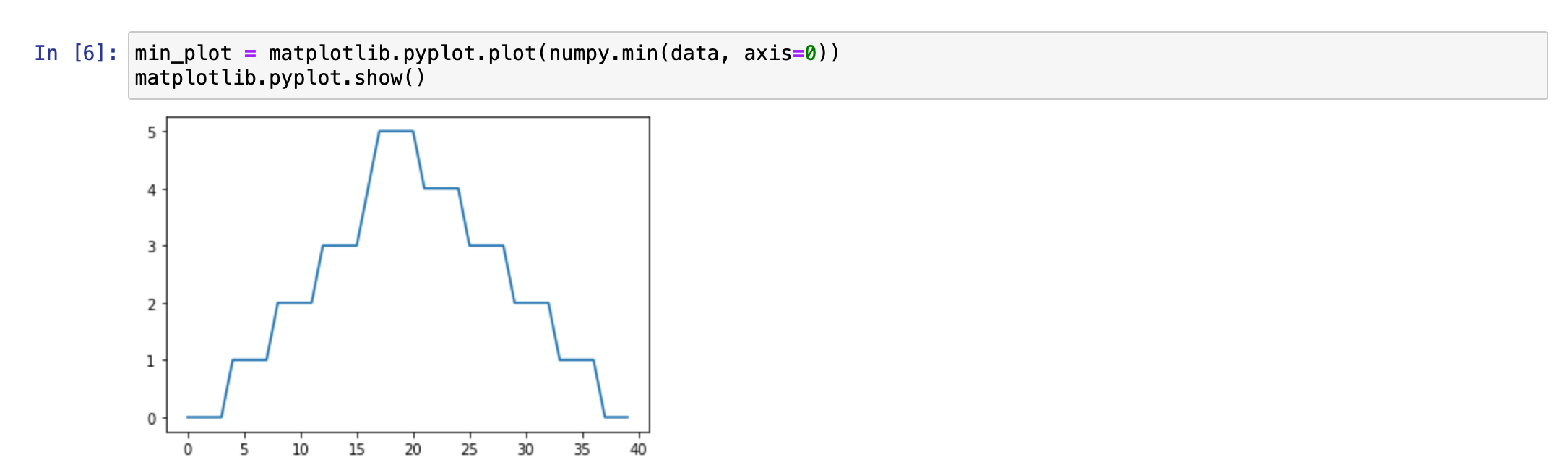
The maximum value rises and falls smoothly, while the minimum seems to be a step function. Neither trend seems particularly likely, so either there’s a mistake in our calculations or something is wrong with our data. This insight would have been difficult to reach by examining the numbers themselves without visualization tools.
Grouping plots
You can group similar plots in a single figure using subplots.
This script below uses a number of new commands. The function matplotlib.pyplot.figure()
creates a space into which we will place all of our plots. The parameter figsize
tells Python how big to make this space. Each subplot is placed into the figure using
its add_subplot method. The add_subplot method takes 3
parameters. The first denotes how many total rows of subplots there are, the second parameter
refers to the total number of subplot columns, and the final parameter denotes which subplot
your variable is referencing (left-to-right, top-to-bottom). Each subplot is stored in a
different variable (axes1, axes2, axes3). Once a subplot is created, the axes can
be titled using the set_xlabel() command (or set_ylabel()).
Here are our three plots side by side:
import numpy
import matplotlib.pyplot
data = numpy.loadtxt(fname='inflammation-01.csv', delimiter=',')
fig = matplotlib.pyplot.figure(figsize=(10.0, 3.0))
axes1 = fig.add_subplot(1, 3, 1)
axes2 = fig.add_subplot(1, 3, 2)
axes3 = fig.add_subplot(1, 3, 3)
axes1.set_ylabel('average')
axes1.plot(numpy.mean(data, axis=0))
axes2.set_ylabel('max')
axes2.plot(numpy.max(data, axis=0))
axes3.set_ylabel('min')
axes3.plot(numpy.min(data, axis=0))
fig.tight_layout()
matplotlib.pyplot.savefig('inflammation.png')
matplotlib.pyplot.show()

The call to loadtxt reads our data,
and the rest of the program tells the plotting library
how large we want the figure to be,
that we’re creating three subplots,
what to draw for each one,
and that we want a tight layout.
(If we leave out that call to fig.tight_layout(),
the graphs will actually be squeezed together more closely.)
The call to savefig stores the plot as a graphics file. This can be
a convenient way to store your plots for use in other documents, web
pages etc. The graphics format is automatically determined by
Matplotlib from the file name ending we specify; here PNG from
‘inflammation.png’. Matplotlib supports many different graphics
formats, including SVG, PDF, and JPEG.
Importing libraries with shortcuts
In this lesson we use the
import matplotlib.pyplotsyntax to import thepyplotmodule ofmatplotlib. However, shortcuts such asimport matplotlib.pyplot as pltare frequently used. Importingpyplotthis way means that after the initial import, rather than writingmatplotlib.pyplot.plot(...), you can now writeplt.plot(...). Another common convention is to use the shortcutimport numpy as npwhen importing the NumPy library. We then can writenp.loadtxt(...)instead ofnumpy.loadtxt(...), for example.Some people prefer these shortcuts as it is quicker to type and results in shorter lines of code - especially for libraries with long names! You will frequently see Python code online using a
pyplotfunction withplt, or a NumPy function withnp, and it’s because they’ve used this shortcut. It makes no difference which approach you choose to take, but you must be consistent as if you useimport matplotlib.pyplot as pltthenmatplotlib.pyplot.plot(...)will not work, and you must useplt.plot(...)instead. Because of this, when working with other people it is important you agree on how libraries are imported.
Plot Scaling
Why do all of our plots stop just short of the upper end of our graph?
Solution
Because matplotlib normally sets x and y axes limits to the min and max of our data (depending on data range)
If we want to change this, we can use the
set_ylim(min, max)method of each ‘axes’, for example:axes3.set_ylim(0,6)Update your plotting code to automatically set a more appropriate scale. (Hint: you can make use of the
maxandminmethods to help.)Solution
# One method axes3.set_ylabel('min') axes3.plot(numpy.min(data, axis=0)) axes3.set_ylim(0,6)Solution
# A more automated approach min_data = numpy.min(data, axis=0) axes3.set_ylabel('min') axes3.plot(min_data) axes3.set_ylim(numpy.min(min_data), numpy.max(min_data) * 1.1)
Drawing Straight Lines
In the center and right subplots above, we expect all lines to look like step functions because non-integer value are not realistic for the minimum and maximum values. However, you can see that the lines are not always vertical or horizontal, and in particular the step function in the subplot on the right looks slanted. Why is this?
Solution
Because matplotlib interpolates (draws a straight line) between the points. One way to do avoid this is to use the Matplotlib
drawstyleoption:import numpy import matplotlib.pyplot data = numpy.loadtxt(fname='inflammation-01.csv', delimiter=',') fig = matplotlib.pyplot.figure(figsize=(10.0, 3.0)) axes1 = fig.add_subplot(1, 3, 1) axes2 = fig.add_subplot(1, 3, 2) axes3 = fig.add_subplot(1, 3, 3) axes1.set_ylabel('average') axes1.plot(numpy.mean(data, axis=0), drawstyle='steps-mid') axes2.set_ylabel('max') axes2.plot(numpy.max(data, axis=0), drawstyle='steps-mid') axes3.set_ylabel('min') axes3.plot(numpy.min(data, axis=0), drawstyle='steps-mid') fig.tight_layout() matplotlib.pyplot.show()
Make Your Own Plot
Create a plot showing the standard deviation (
numpy.std) of the inflammation data for each day across all patients.Solution
std_plot = matplotlib.pyplot.plot(numpy.std(data, axis=0)) matplotlib.pyplot.show()
Moving Plots Around
Modify the program to display the three plots on top of one another instead of side by side.
Solution
import numpy import matplotlib.pyplot data = numpy.loadtxt(fname='inflammation-01.csv', delimiter=',') # change figsize (swap width and height) fig = matplotlib.pyplot.figure(figsize=(3.0, 10.0)) # change add_subplot (swap first two parameters) axes1 = fig.add_subplot(3, 1, 1) axes2 = fig.add_subplot(3, 1, 2) axes3 = fig.add_subplot(3, 1, 3) axes1.set_ylabel('average') axes1.plot(numpy.mean(data, axis=0)) axes2.set_ylabel('max') axes2.plot(numpy.max(data, axis=0)) axes3.set_ylabel('min') axes3.plot(numpy.min(data, axis=0)) fig.tight_layout() matplotlib.pyplot.show()
Key Points
Use the
pyplotmodule from thematplotliblibrary for creating simple visualizations.
Reading Tabular Data into DataFrames
Overview
Teaching: 10 min
Exercises: 10 minQuestions
How can I read tabular data?
Objectives
Import the Pandas library.
Use Pandas to load a simple CSV data set.
Get some basic information about a Pandas DataFrame.
Use the Pandas library to do statistics on tabular data.
- Pandas is a widely-used Python library for statistics, particularly on tabular data.
- Borrows many features from R’s dataframes.
- A 2-dimensional table whose columns have names and potentially have different data types.
- Load it with
import pandas as pd. The alias pd is commonly used for Pandas. - Read a Comma Separated Values (CSV) data file with
pd.read_csv.- Argument is the name of the file to be read.
- Assign result to a variable to store the data that was read.
import pandas as pd
data = pd.read_csv('data/gapminder_gdp_oceania.csv')
print(data)
country gdpPercap_1952 gdpPercap_1957 gdpPercap_1962 \
0 Australia 10039.59564 10949.64959 12217.22686
1 New Zealand 10556.57566 12247.39532 13175.67800
gdpPercap_1967 gdpPercap_1972 gdpPercap_1977 gdpPercap_1982 \
0 14526.12465 16788.62948 18334.19751 19477.00928
1 14463.91893 16046.03728 16233.71770 17632.41040
gdpPercap_1987 gdpPercap_1992 gdpPercap_1997 gdpPercap_2002 \
0 21888.88903 23424.76683 26997.93657 30687.75473
1 19007.19129 18363.32494 21050.41377 23189.80135
gdpPercap_2007
0 34435.36744
1 25185.00911
- The columns in a dataframe are the observed variables, and the rows are the observations.
- Pandas uses backslash
\to show wrapped lines when output is too wide to fit the screen.
File Not Found
Our lessons store their data files in a
datasub-directory, which is why the path to the file isdata/gapminder_gdp_oceania.csv. If you forget to includedata/, or if you include it but your copy of the file is somewhere else, you will get a runtime error that ends with a line like this:FileNotFoundError: [Errno 2] No such file or directory: 'data/gapminder_gdp_oceania.csv'
Use index_col to specify that a column’s values should be used as row headings.
- Row headings are numbers (0 and 1 in this case).
- Really want to index by country.
- Pass the name of the column to
read_csvas itsindex_colparameter to do this.
data = pd.read_csv('data/gapminder_gdp_oceania.csv', index_col='country')
print(data)
gdpPercap_1952 gdpPercap_1957 gdpPercap_1962 gdpPercap_1967 \
country
Australia 10039.59564 10949.64959 12217.22686 14526.12465
New Zealand 10556.57566 12247.39532 13175.67800 14463.91893
gdpPercap_1972 gdpPercap_1977 gdpPercap_1982 gdpPercap_1987 \
country
Australia 16788.62948 18334.19751 19477.00928 21888.88903
New Zealand 16046.03728 16233.71770 17632.41040 19007.19129
gdpPercap_1992 gdpPercap_1997 gdpPercap_2002 gdpPercap_2007
country
Australia 23424.76683 26997.93657 30687.75473 34435.36744
New Zealand 18363.32494 21050.41377 23189.80135 25185.00911
Use the DataFrame.info() method to find out more about a dataframe.
data.info()
<class 'pandas.core.frame.DataFrame'>
Index: 2 entries, Australia to New Zealand
Data columns (total 12 columns):
gdpPercap_1952 2 non-null float64
gdpPercap_1957 2 non-null float64
gdpPercap_1962 2 non-null float64
gdpPercap_1967 2 non-null float64
gdpPercap_1972 2 non-null float64
gdpPercap_1977 2 non-null float64
gdpPercap_1982 2 non-null float64
gdpPercap_1987 2 non-null float64
gdpPercap_1992 2 non-null float64
gdpPercap_1997 2 non-null float64
gdpPercap_2002 2 non-null float64
gdpPercap_2007 2 non-null float64
dtypes: float64(12)
memory usage: 208.0+ bytes
- This is a
DataFrame - Two rows named
'Australia'and'New Zealand' - Twelve columns, each of which has two actual 64-bit floating point values.
- We will talk later about null values, which are used to represent missing observations.
- Uses 208 bytes of memory.
The DataFrame.columns variable stores information about the dataframe’s columns.
- Note that this is data, not a method. (It doesn’t have parentheses.)
- Like
math.pi. - So do not use
()to try to call it.
- Like
- Called a member variable, or just member.
print(data.columns)
Index(['gdpPercap_1952', 'gdpPercap_1957', 'gdpPercap_1962', 'gdpPercap_1967',
'gdpPercap_1972', 'gdpPercap_1977', 'gdpPercap_1982', 'gdpPercap_1987',
'gdpPercap_1992', 'gdpPercap_1997', 'gdpPercap_2002', 'gdpPercap_2007'],
dtype='object')
Use DataFrame.T to transpose a dataframe.
- Sometimes want to treat columns as rows and vice versa.
- Transpose (written
.T) doesn’t copy the data, just changes the program’s view of it. - Like
columns, it is a member variable.
print(data.T)
country Australia New Zealand
gdpPercap_1952 10039.59564 10556.57566
gdpPercap_1957 10949.64959 12247.39532
gdpPercap_1962 12217.22686 13175.67800
gdpPercap_1967 14526.12465 14463.91893
gdpPercap_1972 16788.62948 16046.03728
gdpPercap_1977 18334.19751 16233.71770
gdpPercap_1982 19477.00928 17632.41040
gdpPercap_1987 21888.88903 19007.19129
gdpPercap_1992 23424.76683 18363.32494
gdpPercap_1997 26997.93657 21050.41377
gdpPercap_2002 30687.75473 23189.80135
gdpPercap_2007 34435.36744 25185.00911
Use DataFrame.describe() to get summary statistics about data.
DataFrame.describe() gets the summary statistics of only the columns that have numerical data.
All other columns are ignored, unless you use the argument include='all'.
print(data.describe())
gdpPercap_1952 gdpPercap_1957 gdpPercap_1962 gdpPercap_1967 \
count 2.000000 2.000000 2.000000 2.000000
mean 10298.085650 11598.522455 12696.452430 14495.021790
std 365.560078 917.644806 677.727301 43.986086
min 10039.595640 10949.649590 12217.226860 14463.918930
25% 10168.840645 11274.086022 12456.839645 14479.470360
50% 10298.085650 11598.522455 12696.452430 14495.021790
75% 10427.330655 11922.958888 12936.065215 14510.573220
max 10556.575660 12247.395320 13175.678000 14526.124650
gdpPercap_1972 gdpPercap_1977 gdpPercap_1982 gdpPercap_1987 \
count 2.00000 2.000000 2.000000 2.000000
mean 16417.33338 17283.957605 18554.709840 20448.040160
std 525.09198 1485.263517 1304.328377 2037.668013
min 16046.03728 16233.717700 17632.410400 19007.191290
25% 16231.68533 16758.837652 18093.560120 19727.615725
50% 16417.33338 17283.957605 18554.709840 20448.040160
75% 16602.98143 17809.077557 19015.859560 21168.464595
max 16788.62948 18334.197510 19477.009280 21888.889030
gdpPercap_1992 gdpPercap_1997 gdpPercap_2002 gdpPercap_2007
count 2.000000 2.000000 2.000000 2.000000
mean 20894.045885 24024.175170 26938.778040 29810.188275
std 3578.979883 4205.533703 5301.853680 6540.991104
min 18363.324940 21050.413770 23189.801350 25185.009110
25% 19628.685413 22537.294470 25064.289695 27497.598692
50% 20894.045885 24024.175170 26938.778040 29810.188275
75% 22159.406358 25511.055870 28813.266385 32122.777857
max 23424.766830 26997.936570 30687.754730 34435.367440
- Not particularly useful with just two records, but very helpful when there are thousands.
Reading Other Data
Read the data in
gapminder_gdp_americas.csv(which should be in the same directory asgapminder_gdp_oceania.csv) into a variable calledamericasand display its summary statistics.Solution
To read in a CSV, we use
pd.read_csvand pass the filename'data/gapminder_gdp_americas.csv'to it. We also once again pass the column name'country'to the parameterindex_colin order to index by country. The summary statistics can be displayed with theDataFrame.describe()method.americas = pd.read_csv('data/gapminder_gdp_americas.csv', index_col='country') americas.describe()
Inspecting Data
After reading the data for the Americas, use
help(americas.head)andhelp(americas.tail)to find out whatDataFrame.headandDataFrame.taildo.
- What method call will display the first three rows of this data?
- What method call will display the last three columns of this data? (Hint: you may need to change your view of the data.)
Solution
We can check out the first five rows of
americasby executingamericas.head()(allowing us to view the head of the DataFrame). We can specify the number of rows we wish to see by specifying the parameternin our call toamericas.head(). To view the first three rows, execute:americas.head(n=3)continent gdpPercap_1952 gdpPercap_1957 gdpPercap_1962 \ country Argentina Americas 5911.315053 6856.856212 7133.166023 Bolivia Americas 2677.326347 2127.686326 2180.972546 Brazil Americas 2108.944355 2487.365989 3336.585802 gdpPercap_1967 gdpPercap_1972 gdpPercap_1977 gdpPercap_1982 \ country Argentina 8052.953021 9443.038526 10079.026740 8997.897412 Bolivia 2586.886053 2980.331339 3548.097832 3156.510452 Brazil 3429.864357 4985.711467 6660.118654 7030.835878 gdpPercap_1987 gdpPercap_1992 gdpPercap_1997 gdpPercap_2002 \ country Argentina 9139.671389 9308.418710 10967.281950 8797.640716 Bolivia 2753.691490 2961.699694 3326.143191 3413.262690 Brazil 7807.095818 6950.283021 7957.980824 8131.212843 gdpPercap_2007 country Argentina 12779.379640 Bolivia 3822.137084 Brazil 9065.800825To check out the last three rows of
americas, we would use the command,americas.tail(n=3), analogous tohead()used above. However, here we want to look at the last three columns so we need to change our view and then usetail(). To do so, we create a new DataFrame in which rows and columns are switched:americas_flipped = americas.TWe can then view the last three columns of
americasby viewing the last three rows ofamericas_flipped:americas_flipped.tail(n=3)country Argentina Bolivia Brazil Canada Chile Colombia \ gdpPercap_1997 10967.3 3326.14 7957.98 28954.9 10118.1 6117.36 gdpPercap_2002 8797.64 3413.26 8131.21 33329 10778.8 5755.26 gdpPercap_2007 12779.4 3822.14 9065.8 36319.2 13171.6 7006.58 country Costa Rica Cuba Dominican Republic Ecuador ... \ gdpPercap_1997 6677.05 5431.99 3614.1 7429.46 ... gdpPercap_2002 7723.45 6340.65 4563.81 5773.04 ... gdpPercap_2007 9645.06 8948.1 6025.37 6873.26 ... country Mexico Nicaragua Panama Paraguay Peru Puerto Rico \ gdpPercap_1997 9767.3 2253.02 7113.69 4247.4 5838.35 16999.4 gdpPercap_2002 10742.4 2474.55 7356.03 3783.67 5909.02 18855.6 gdpPercap_2007 11977.6 2749.32 9809.19 4172.84 7408.91 19328.7 country Trinidad and Tobago United States Uruguay Venezuela gdpPercap_1997 8792.57 35767.4 9230.24 10165.5 gdpPercap_2002 11460.6 39097.1 7727 8605.05 gdpPercap_2007 18008.5 42951.7 10611.5 11415.8This shows the data that we want, but we may prefer to display three columns instead of three rows, so we can flip it back:
americas_flipped.tail(n=3).TNote: we could have done the above in a single line of code by ‘chaining’ the commands:
americas.T.tail(n=3).T
Reading Files in Other Directories
The data for your current project is stored in a file called
microbes.csv, which is located in a folder calledfield_data. You are doing analysis in a notebook calledanalysis.ipynbin a sibling folder calledthesis:your_home_directory +-- field_data/ | +-- microbes.csv +-- thesis/ +-- analysis.ipynbWhat value(s) should you pass to
read_csvto readmicrobes.csvinanalysis.ipynb?Solution
We need to specify the path to the file of interest in the call to
pd.read_csv. We first need to ‘jump’ out of the folderthesisusing ‘../’ and then into the folderfield_datausing ‘field_data/’. Then we can specify the filename `microbes.csv. The result is as follows:data_microbes = pd.read_csv('../field_data/microbes.csv')
Writing Data
As well as the
read_csvfunction for reading data from a file, Pandas provides ato_csvfunction to write dataframes to files. Applying what you’ve learned about reading from files, write one of your dataframes to a file calledprocessed.csv. You can usehelpto get information on how to useto_csv.Solution
In order to write the DataFrame
americasto a file calledprocessed.csv, execute the following command:americas.to_csv('processed.csv')For help on
to_csv, you could execute, for example:help(americas.to_csv)Note that
help(to_csv)throws an error! This is a subtlety and is due to the fact thatto_csvis NOT a function in and of itself and the actual call isamericas.to_csv.
Key Points
Use the Pandas library to get basic statistics out of tabular data.
Use
index_colto specify that a column’s values should be used as row headings.Use
DataFrame.infoto find out more about a dataframe.The
DataFrame.columnsvariable stores information about the dataframe’s columns.Use
DataFrame.Tto transpose a dataframe.Use
DataFrame.describeto get summary statistics about data.
Pandas DataFrames
Overview
Teaching: 15 min
Exercises: 15 minQuestions
How can I do statistical analysis of tabular data?
Objectives
Select individual values from a Pandas dataframe.
Select entire rows or entire columns from a dataframe.
Select a subset of both rows and columns from a dataframe in a single operation.
Select a subset of a dataframe by a single Boolean criterion.
Note about Pandas DataFrames/Series
A DataFrame is a collection of Series; The DataFrame is the way Pandas represents a table, and Series is the data-structure Pandas use to represent a column.
Pandas is built on top of the Numpy library, which in practice means that most of the methods defined for Numpy Arrays apply to Pandas Series/DataFrames.
What makes Pandas so attractive is the powerful interface to access individual records of the table, proper handling of missing values, and relational-databases operations between DataFrames.
Selecting values
To access a value at the position [i,j] of a DataFrame, we have two options, depending on
what is the meaning of i in use.
Remember that a DataFrame provides an index as a way to identify the rows of the table;
a row, then, has a position inside the table as well as a label, which
uniquely identifies its entry in the DataFrame.
Use DataFrame.iloc[..., ...] to select values by their (entry) position
- Can specify location by numerical index analogously to 2D version of character selection in strings.
import pandas as pd
data = pd.read_csv('data/gapminder_gdp_europe.csv', index_col='country')
print(data.iloc[0, 0])
1601.056136
Use DataFrame.loc[..., ...] to select values by their (entry) label.
- Can specify location by row name analogously to 2D version of dictionary keys.
print(data.loc["Albania", "gdpPercap_1952"])
1601.056136
Use : on its own to mean all columns or all rows.
- Just like Python’s usual slicing notation.
print(data.loc["Albania", :])
gdpPercap_1952 1601.056136
gdpPercap_1957 1942.284244
gdpPercap_1962 2312.888958
gdpPercap_1967 2760.196931
gdpPercap_1972 3313.422188
gdpPercap_1977 3533.003910
gdpPercap_1982 3630.880722
gdpPercap_1987 3738.932735
gdpPercap_1992 2497.437901
gdpPercap_1997 3193.054604
gdpPercap_2002 4604.211737
gdpPercap_2007 5937.029526
Name: Albania, dtype: float64
- Would get the same result printing
data.loc["Albania"](without a second index).
print(data.loc[:, "gdpPercap_1952"])
country
Albania 1601.056136
Austria 6137.076492
Belgium 8343.105127
⋮ ⋮ ⋮
Switzerland 14734.232750
Turkey 1969.100980
United Kingdom 9979.508487
Name: gdpPercap_1952, dtype: float64
- Would get the same result printing
data["gdpPercap_1952"] - Also get the same result printing
data.gdpPercap_1952(not recommended, because easily confused with.notation for methods)
Select multiple columns or rows using DataFrame.loc and a named slice.
print(data.loc['Italy':'Poland', 'gdpPercap_1962':'gdpPercap_1972'])
gdpPercap_1962 gdpPercap_1967 gdpPercap_1972
country
Italy 8243.582340 10022.401310 12269.273780
Montenegro 4649.593785 5907.850937 7778.414017
Netherlands 12790.849560 15363.251360 18794.745670
Norway 13450.401510 16361.876470 18965.055510
Poland 5338.752143 6557.152776 8006.506993
In the above code, we discover that slicing using loc is inclusive at both
ends, which differs from slicing using iloc, where slicing indicates
everything up to but not including the final index.
Result of slicing can be used in further operations.
- Usually don’t just print a slice.
- All the statistical operators that work on entire dataframes work the same way on slices.
- E.g., calculate max of a slice.
print(data.loc['Italy':'Poland', 'gdpPercap_1962':'gdpPercap_1972'].max())
gdpPercap_1962 13450.40151
gdpPercap_1967 16361.87647
gdpPercap_1972 18965.05551
dtype: float64
print(data.loc['Italy':'Poland', 'gdpPercap_1962':'gdpPercap_1972'].min())
gdpPercap_1962 4649.593785
gdpPercap_1967 5907.850937
gdpPercap_1972 7778.414017
dtype: float64
Use comparisons to select data based on value.
- Comparison is applied element by element.
- Returns a similarly-shaped dataframe of
TrueandFalse.
# Use a subset of data to keep output readable.
subset = data.loc['Italy':'Poland', 'gdpPercap_1962':'gdpPercap_1972']
print('Subset of data:\n', subset)
# Which values were greater than 10000 ?
print('\nWhere are values large?\n', subset > 10000)
Subset of data:
gdpPercap_1962 gdpPercap_1967 gdpPercap_1972
country
Italy 8243.582340 10022.401310 12269.273780
Montenegro 4649.593785 5907.850937 7778.414017
Netherlands 12790.849560 15363.251360 18794.745670
Norway 13450.401510 16361.876470 18965.055510
Poland 5338.752143 6557.152776 8006.506993
Where are values large?
gdpPercap_1962 gdpPercap_1967 gdpPercap_1972
country
Italy False True True
Montenegro False False False
Netherlands True True True
Norway True True True
Poland False False False
Select values or NaN using a Boolean mask.
- A frame full of Booleans is sometimes called a mask because of how it can be used.
mask = subset > 10000
print(subset[mask])
gdpPercap_1962 gdpPercap_1967 gdpPercap_1972
country
Italy NaN 10022.40131 12269.27378
Montenegro NaN NaN NaN
Netherlands 12790.84956 15363.25136 18794.74567
Norway 13450.40151 16361.87647 18965.05551
Poland NaN NaN NaN
- Get the value where the mask is true, and NaN (Not a Number) where it is false.
- Useful because NaNs are ignored by operations like max, min, average, etc.
print(subset[subset > 10000].describe())
gdpPercap_1962 gdpPercap_1967 gdpPercap_1972
count 2.000000 3.000000 3.000000
mean 13120.625535 13915.843047 16676.358320
std 466.373656 3408.589070 3817.597015
min 12790.849560 10022.401310 12269.273780
25% 12955.737547 12692.826335 15532.009725
50% 13120.625535 15363.251360 18794.745670
75% 13285.513523 15862.563915 18879.900590
max 13450.401510 16361.876470 18965.055510
Group By: split-apply-combine
Pandas vectorizing methods and grouping operations are features that provide users much flexibility to analyse their data.
For instance, let’s say we want to have a clearer view on how the European countries split themselves according to their GDP.
- We may have a glance by splitting the countries in two groups during the years surveyed, those who presented a GDP higher than the European average and those with a lower GDP.
- We then estimate a wealthy score based on the historical (from 1962 to 2007) values, where we account how many times a country has participated in the groups of lower or higher GDP
mask_higher = data > data.mean()
wealth_score = mask_higher.aggregate('sum', axis=1) / len(data.columns)
wealth_score
country
Albania 0.000000
Austria 1.000000
Belgium 1.000000
Bosnia and Herzegovina 0.000000
Bulgaria 0.000000
Croatia 0.000000
Czech Republic 0.500000
Denmark 1.000000
Finland 1.000000
France 1.000000
Germany 1.000000
Greece 0.333333
Hungary 0.000000
Iceland 1.000000
Ireland 0.333333
Italy 0.500000
Montenegro 0.000000
Netherlands 1.000000
Norway 1.000000
Poland 0.000000
Portugal 0.000000
Romania 0.000000
Serbia 0.000000
Slovak Republic 0.000000
Slovenia 0.333333
Spain 0.333333
Sweden 1.000000
Switzerland 1.000000
Turkey 0.000000
United Kingdom 1.000000
dtype: float64
Finally, for each group in the wealth_score table, we sum their (financial) contribution
across the years surveyed using chained methods:
data.groupby(wealth_score).sum()
gdpPercap_1952 gdpPercap_1957 gdpPercap_1962 gdpPercap_1967 \
0.000000 36916.854200 46110.918793 56850.065437 71324.848786
0.333333 16790.046878 20942.456800 25744.935321 33567.667670
0.500000 11807.544405 14505.000150 18380.449470 21421.846200
1.000000 104317.277560 127332.008735 149989.154201 178000.350040
gdpPercap_1972 gdpPercap_1977 gdpPercap_1982 gdpPercap_1987 \
0.000000 88569.346898 104459.358438 113553.768507 119649.599409
0.333333 45277.839976 53860.456750 59679.634020 64436.912960
0.500000 25377.727380 29056.145370 31914.712050 35517.678220
1.000000 215162.343140 241143.412730 263388.781960 296825.131210
gdpPercap_1992 gdpPercap_1997 gdpPercap_2002 gdpPercap_2007
0.000000 92380.047256 103772.937598 118590.929863 149577.357928
0.333333 67918.093220 80876.051580 102086.795210 122803.729520
0.500000 36310.666080 40723.538700 45564.308390 51403.028210
1.000000 315238.235970 346930.926170 385109.939210 427850.333420
Selection of Individual Values
Assume Pandas has been imported into your notebook and the Gapminder GDP data for Europe has been loaded:
import pandas as pd df = pd.read_csv('data/gapminder_gdp_europe.csv', index_col='country')Write an expression to find the Per Capita GDP of Serbia in 2007.
Solution
The selection can be done by using the labels for both the row (“Serbia”) and the column (“gdpPercap_2007”):
print(df.loc['Serbia', 'gdpPercap_2007'])The output is
9786.534714
Extent of Slicing
- Do the two statements below produce the same output?
- Based on this, what rule governs what is included (or not) in numerical slices and named slices in Pandas?
print(df.iloc[0:2, 0:2]) print(df.loc['Albania':'Belgium', 'gdpPercap_1952':'gdpPercap_1962'])Solution
No, they do not produce the same output! The output of the first statement is:
gdpPercap_1952 gdpPercap_1957 country Albania 1601.056136 1942.284244 Austria 6137.076492 8842.598030The second statement gives:
gdpPercap_1952 gdpPercap_1957 gdpPercap_1962 country Albania 1601.056136 1942.284244 2312.888958 Austria 6137.076492 8842.598030 10750.721110 Belgium 8343.105127 9714.960623 10991.206760Clearly, the second statement produces an additional column and an additional row compared to the first statement.
What conclusion can we draw? We see that a numerical slice, 0:2, omits the final index (i.e. index 2) in the range provided, while a named slice, ‘gdpPercap_1952’:’gdpPercap_1962’, includes the final element.
Reconstructing Data
Explain what each line in the following short program does: what is in
first,second, etc.?first = pd.read_csv('data/gapminder_all.csv', index_col='country') second = first[first['continent'] == 'Americas'] third = second.drop('Puerto Rico') fourth = third.drop('continent', axis = 1) fourth.to_csv('result.csv')Solution
Let’s go through this piece of code line by line.
first = pd.read_csv('data/gapminder_all.csv', index_col='country')This line loads the dataset containing the GDP data from all countries into a dataframe called
first. Theindex_col='country'parameter selects which column to use as the row labels in the dataframe.second = first[first['continent'] == 'Americas']This line makes a selection: only those rows of
firstfor which the ‘continent’ column matches ‘Americas’ are extracted. Notice how the Boolean expression inside the brackets,first['continent'] == 'Americas', is used to select only those rows where the expression is true. Try printing this expression! Can you print also its individual True/False elements? (hint: first assign the expression to a variable)third = second.drop('Puerto Rico')As the syntax suggests, this line drops the row from
secondwhere the label is ‘Puerto Rico’. The resulting dataframethirdhas one row less than the original dataframesecond.fourth = third.drop('continent', axis = 1)Again we apply the drop function, but in this case we are dropping not a row but a whole column. To accomplish this, we need to specify also the
axisparameter (we want to drop the second column which has index 1).fourth.to_csv('result.csv')The final step is to write the data that we have been working on to a csv file. Pandas makes this easy with the
to_csv()function. The only required argument to the function is the filename. Note that the file will be written in the directory from which you started the Jupyter or Python session.
Selecting Indices
Explain in simple terms what
idxminandidxmaxdo in the short program below. When would you use these methods?data = pd.read_csv('data/gapminder_gdp_europe.csv', index_col='country') print(data.idxmin()) print(data.idxmax())Solution
For each column in
data,idxminwill return the index value corresponding to each column’s minimum;idxmaxwill do accordingly the same for each column’s maximum value.You can use these functions whenever you want to get the row index of the minimum/maximum value and not the actual minimum/maximum value.
Practice with Selection
Assume Pandas has been imported and the Gapminder GDP data for Europe has been loaded. Write an expression to select each of the following:
- GDP per capita for all countries in 1982.
- GDP per capita for Denmark for all years.
- GDP per capita for all countries for years after 1985.
- GDP per capita for each country in 2007 as a multiple of GDP per capita for that country in 1952.
Solution
1:
data['gdpPercap_1982']2:
data.loc['Denmark',:]3:
data.loc[:,'gdpPercap_1985':]Pandas is smart enough to recognize the number at the end of the column label and does not give you an error, although no column named
gdpPercap_1985actually exists. This is useful if new columns are added to the CSV file later.4:
data['gdpPercap_2007']/data['gdpPercap_1952']
Exploring available methods using the
dir()functionPython includes a
dir()function that can be used to display all of the available methods (functions) that are built into a data object. In Episode 4, we used some methods with a string. But we can see many more are available by usingdir():my_string = 'Hello world!' # creation of a string object dir(myString)This command returns:
['__add__', ... '__subclasshook__', 'capitalize', 'casefold', 'center', ... 'upper', 'zfill']You can use
help()or Shift+Tab to get more information about what these methods do.Assume Pandas has been imported and the Gapminder GDP data for Europe has been loaded as
data. Then, usedir()to find the function that prints out the median per-capita GDP across all European countries for each year that information is available.Solution
Among many choices,
dir()lists themedian()function as a possibility. Thus,data.median()
Interpretation
Poland’s borders have been stable since 1945, but changed several times in the years before then. How would you handle this if you were creating a table of GDP per capita for Poland for the entire twentieth century?
Key Points
Use
DataFrame.iloc[..., ...]to select values by integer location.Use
:on its own to mean all columns or all rows.Select multiple columns or rows using
DataFrame.locand a named slice.Result of slicing can be used in further operations.
Use comparisons to select data based on value.
Select values or NaN using a Boolean mask.
Storing Multiple Values in Lists
Overview
Teaching: 30 min
Exercises: 15 minQuestions
How can I store many values together?
Objectives
Explain what a list is.
Create and index lists of simple values.
Change the values of individual elements
Append values to an existing list
Reorder and slice list elements
Create and manipulate nested lists
In Python, a list is a way to store multiple values together. In this episode, we will learn how to store multiple values in a list as well as how to work with lists.
Python lists
Unlike NumPy arrays, lists are built into the language so we do not have to load a library to use them. We create a list by putting values inside square brackets and separating the values with commas:
odds = [1, 3, 5, 7]
print('odds are:', odds)
odds are: [1, 3, 5, 7]
We can access elements of a list using indices – numbered positions of elements in the list. These positions are numbered starting at 0, so the first element has an index of 0.
print('first element:', odds[0])
print('last element:', odds[3])
print('"-1" element:', odds[-1])
first element: 1
last element: 7
"-1" element: 7
Yes, we can use negative numbers as indices in Python. When we do so, the index -1 gives us the
last element in the list, -2 the second to last, and so on.
Because of this, odds[3] and odds[-1] point to the same element here.
There is one important difference between lists and strings: we can change the values in a list, but we cannot change individual characters in a string. For example:
names = ['Curie', 'Darwing', 'Turing'] # typo in Darwin's name
print('names is originally:', names)
names[1] = 'Darwin' # correct the name
print('final value of names:', names)
names is originally: ['Curie', 'Darwing', 'Turing']
final value of names: ['Curie', 'Darwin', 'Turing']
works, but:
name = 'Darwin'
name[0] = 'd'
---------------------------------------------------------------------------
TypeError Traceback (most recent call last)
<ipython-input-8-220df48aeb2e> in <module>()
1 name = 'Darwin'
----> 2 name[0] = 'd'
TypeError: 'str' object does not support item assignment
does not.
Ch-Ch-Ch-Ch-Changes
Data which can be modified in place is called mutable, while data which cannot be modified is called immutable. Strings and numbers are immutable. This does not mean that variables with string or number values are constants, but when we want to change the value of a string or number variable, we can only replace the old value with a completely new value.
Lists and arrays, on the other hand, are mutable: we can modify them after they have been created. We can change individual elements, append new elements, or reorder the whole list. For some operations, like sorting, we can choose whether to use a function that modifies the data in-place or a function that returns a modified copy and leaves the original unchanged.
Be careful when modifying data in-place. If two variables refer to the same list, and you modify the list value, it will change for both variables!
salsa = ['peppers', 'onions', 'cilantro', 'tomatoes'] my_salsa = salsa # <-- my_salsa and salsa point to the *same* list data in memory salsa[0] = 'hot peppers' print('Ingredients in my salsa:', my_salsa)Ingredients in my salsa: ['hot peppers', 'onions', 'cilantro', 'tomatoes']If you want variables with mutable values to be independent, you must make a copy of the value when you assign it.
salsa = ['peppers', 'onions', 'cilantro', 'tomatoes'] my_salsa = list(salsa) # <-- makes a *copy* of the list salsa[0] = 'hot peppers' print('Ingredients in my salsa:', my_salsa)Ingredients in my salsa: ['peppers', 'onions', 'cilantro', 'tomatoes']Because of pitfalls like this, code which modifies data in place can be more difficult to understand. However, it is often far more efficient to modify a large data structure in place than to create a modified copy for every small change. You should consider both of these aspects when writing your code.
Nested Lists
Since a list can contain any Python variables, it can even contain other lists.
For example, we could represent the products in the shelves of a small grocery shop:
x = [['pepper', 'zucchini', 'onion'], ['cabbage', 'lettuce', 'garlic'], ['apple', 'pear', 'banana']]Here is a visual example of how indexing a list of lists
xworks:Using the previously declared list
x, these would be the results of the index operations shown in the image:print([x[0]])[['pepper', 'zucchini', 'onion']]print(x[0])['pepper', 'zucchini', 'onion']print(x[0][0])'pepper'Thanks to Hadley Wickham for the image above.
Heterogeneous Lists
Lists in Python can contain elements of different types. Example:
sample_ages = [10, 12.5, 'Unknown']
There are many ways to change the contents of lists besides assigning new values to individual elements:
odds.append(11)
print('odds after adding a value:', odds)
odds after adding a value: [1, 3, 5, 7, 11]
removed_element = odds.pop(0)
print('odds after removing the first element:', odds)
print('removed_element:', removed_element)
odds after removing the first element: [3, 5, 7, 11]
removed_element: 1
odds.reverse()
print('odds after reversing:', odds)
odds after reversing: [11, 7, 5, 3]
While modifying in place, it is useful to remember that Python treats lists in a slightly counter-intuitive way.
As we saw earlier, when we modified the salsa list item in-place, if we make a list, (attempt to)
copy it and then modify this list, we can cause all sorts of trouble. This also applies to modifying
the list using the above functions:
odds = [1, 3, 5, 7]
primes = odds
primes.append(2)
print('primes:', primes)
print('odds:', odds)
primes: [1, 3, 5, 7, 2]
odds: [1, 3, 5, 7, 2]
This is because Python stores a list in memory, and then can use multiple names to refer to the
same list. If all we want to do is copy a (simple) list, we can again use the list function, so we
do not modify a list we did not mean to:
odds = [1, 3, 5, 7]
primes = list(odds)
primes.append(2)
print('primes:', primes)
print('odds:', odds)
primes: [1, 3, 5, 7, 2]
odds: [1, 3, 5, 7]
Subsets of lists and strings can be accessed by specifying ranges of values in brackets, similar to how we accessed ranges of positions in a NumPy array. This is commonly referred to as “slicing” the list/string.
binomial_name = 'Drosophila melanogaster'
group = binomial_name[0:10]
print('group:', group)
species = binomial_name[11:23]
print('species:', species)
chromosomes = ['X', 'Y', '2', '3', '4']
autosomes = chromosomes[2:5]
print('autosomes:', autosomes)
last = chromosomes[-1]
print('last:', last)
group: Drosophila
species: melanogaster
autosomes: ['2', '3', '4']
last: 4
You can also select non-consecutive elements from a list by slicing with a step size, for example
numbers = [1, 2, 3, 4, 5, 6, 7, 8]
odd_numbers = numbers[0:6:2]
print('odd numbers:', odd_numbers)
odd numbers: [1, 3, 5]
In the above example, numbers[0:2:7] tells python to slice the list
numbers from element 0 (1) to element 6 (7), exluded with a
step of elements.
Slicing From the End
Use slicing to access only the last four characters of a string or entries of a list.
string_for_slicing = 'Observation date: 02-Feb-2013' list_for_slicing = [['fluorine', 'F'], ['chlorine', 'Cl'], ['bromine', 'Br'], ['iodine', 'I'], ['astatine', 'At']]'2013' [['chlorine', 'Cl'], ['bromine', 'Br'], ['iodine', 'I'], ['astatine', 'At']]Would your solution work regardless of whether you knew beforehand the length of the string or list (e.g. if you wanted to apply the solution to a set of lists of different lengths)? If not, try to change your approach to make it more robust.
Hint: Remember that indices can be negative as well as positive
Solution
Use negative indices to count elements from the end of a container (such as list or string):
string_for_slicing[-4:] list_for_slicing[-4:]
If you want to take a slice from the beginning of a sequence, you can omit the first index in the range:
date = 'Monday 4 January 2016'
day = date[0:6]
print('Using 0 to begin range:', day)
day = date[:6]
print('Omitting beginning index:', day)
Using 0 to begin range: Monday
Omitting beginning index: Monday
And similarly, you can omit the ending index in the range to take a slice to the very end of the sequence:
months = ['jan', 'feb', 'mar', 'apr', 'may', 'jun', 'jul', 'aug', 'sep', 'oct', 'nov', 'dec']
sond = months[8:12]
print('With known last position:', sond)
sond = months[8:len(months)]
print('Using len() to get last entry:', sond)
sond = months[8:]
print('Omitting ending index:', sond)
With known last position: ['sep', 'oct', 'nov', 'dec']
Using len() to get last entry: ['sep', 'oct', 'nov', 'dec']
Omitting ending index: ['sep', 'oct', 'nov', 'dec']
Overloading
+usually means addition, but when used on strings or lists, it means “concatenate”. Given that, what do you think the multiplication operator*does on lists? In particular, what will be the output of the following code?counts = [2, 4, 6, 8, 10] repeats = counts * 2 print(repeats)
[2, 4, 6, 8, 10, 2, 4, 6, 8, 10][4, 8, 12, 16, 20][[2, 4, 6, 8, 10],[2, 4, 6, 8, 10]][2, 4, 6, 8, 10, 4, 8, 12, 16, 20]The technical term for this is operator overloading: a single operator, like
+or*, can do different things depending on what it’s applied to.Solution
The multiplication operator
*used on a list replicates elements of the list and concatenates them together:[2, 4, 6, 8, 10, 2, 4, 6, 8, 10]It’s equivalent to:
counts + counts
Key Points
[value1, value2, value3, ...]creates a list.Lists can contain any Python object, including lists (i.e., list of lists).
Lists are indexed and sliced with square brackets (e.g., list[0] and list[2:9]), in the same way as strings and arrays.
Lists are mutable (i.e., their values can be changed in place).
Strings are immutable (i.e., the characters in them cannot be changed).
For Loops
Overview
Teaching: 10 min
Exercises: 15 minQuestions
How can I make a program do many things?
Objectives
Explain what for loops are normally used for.
Trace the execution of a simple (unnested) loop and correctly state the values of variables in each iteration.
Write for loops that use the Accumulator pattern to aggregate values.
A for loop executes commands once for each value in a collection.
- Doing calculations on the values in a list one by one
is as painful as working with
pressure_001,pressure_002, etc. - A for loop tells Python to execute some statements once for each value in a list, a character string, or some other collection.
- “for each thing in this group, do these operations”
for number in [2, 3, 5]:
print(number)
- This
forloop is equivalent to:
print(2)
print(3)
print(5)
- And the
forloop’s output is:
2
3
5
A for loop is made up of a collection, a loop variable, and a body.
for number in [2, 3, 5]:
print(number)
- The collection,
[2, 3, 5], is what the loop is being run on. - The body,
print(number), specifies what to do for each value in the collection. - The loop variable,
number, is what changes for each iteration of the loop.- The “current thing”.
The first line of the for loop must end with a colon, and the body must be indented.
- The colon at the end of the first line signals the start of a block of statements.
- Python uses indentation rather than
{}orbegin/endto show nesting.- Any consistent indentation is legal, but almost everyone uses four spaces.
for number in [2, 3, 5]:
print(number)
IndentationError: expected an indented block
- Indentation is always meaningful in Python.
firstName = "Jon"
lastName = "Smith"
File "<ipython-input-7-f65f2962bf9c>", line 2
lastName = "Smith"
^
IndentationError: unexpected indent
- This error can be fixed by removing the extra spaces at the beginning of the second line.
Loop variables can be called anything.
- As with all variables, loop variables are:
- Created on demand.
- Meaningless: their names can be anything at all.
for kitten in [2, 3, 5]:
print(kitten)
The body of a loop can contain many statements.
- But no loop should be more than a few lines long.
- Hard for human beings to keep larger chunks of code in mind.
primes = [2, 3, 5]
for p in primes:
squared = p ** 2
cubed = p ** 3
print(p, squared, cubed)
2 4 8
3 9 27
5 25 125
Use range to iterate over a sequence of numbers.
- The built-in function
rangeproduces a sequence of numbers.- Not a list: the numbers are produced on demand to make looping over large ranges more efficient.
range(N)is the numbers 0..N-1- Exactly the legal indices of a list or character string of length N
print('a range is not a list: range(0, 3)')
for number in range(0, 3):
print(number)
a range is not a list: range(0, 3)
0
1
2
The Accumulator pattern turns many values into one.
- A common pattern in programs is to:
- Initialize an accumulator variable to zero, the empty string, or the empty list.
- Update the variable with values from a collection.
# Sum the first 10 integers.
total = 0
for number in range(10):
total = total + (number + 1)
print(total)
55
- Read
total = total + (number + 1)as:- Add 1 to the current value of the loop variable
number. - Add that to the current value of the accumulator variable
total. - Assign that to
total, replacing the current value.
- Add 1 to the current value of the loop variable
- We have to add
number + 1becauserangeproduces 0..9, not 1..10.
Classifying Errors
Is an indentation error a syntax error or a runtime error?
Solution
An IndentationError is a syntax error. Programs with syntax errors cannot be started. A program with a runtime error will start but an error will be thrown under certain conditions.
Tracing Execution
Create a table showing the numbers of the lines that are executed when this program runs, and the values of the variables after each line is executed.
total = 0 for char in "tin": total = total + 1Solution
Line no Variables 1 total = 0 2 total = 0 char = ‘t’ 3 total = 1 char = ‘t’ 2 total = 1 char = ‘i’ 3 total = 2 char = ‘i’ 2 total = 2 char = ‘n’ 3 total = 3 char = ‘n’
Reversing a String
Fill in the blanks in the program below so that it prints “nit” (the reverse of the original character string “tin”).
original = "tin" result = ____ for char in original: result = ____ print(result)Solution
original = "tin" result = "" for char in original: result = char + result print(result)
Practice Accumulating
Fill in the blanks in each of the programs below to produce the indicated result.
# Total length of the strings in the list: ["red", "green", "blue"] => 12 total = 0 for word in ["red", "green", "blue"]: ____ = ____ + len(word) print(total)Solution
total = 0 for word in ["red", "green", "blue"]: total = total + len(word) print(total)# List of word lengths: ["red", "green", "blue"] => [3, 5, 4] lengths = ____ for word in ["red", "green", "blue"]: lengths.____(____) print(lengths)Solution
lengths = [] for word in ["red", "green", "blue"]: lengths.append(len(word)) print(lengths)# Concatenate all words: ["red", "green", "blue"] => "redgreenblue" words = ["red", "green", "blue"] result = ____ for ____ in ____: ____ print(result)Solution
words = ["red", "green", "blue"] result = "" for word in words: result = result + word print(result)Create an acronym: Starting from the list
["red", "green", "blue"], create the acronym"RGB"using a for loop.Hint: You may need to use a string method to properly format the acronym.
Solution
acronym = "" for word in ["red", "green", "blue"]: acronym = acronym + word[0].upper() print(acronym)
Cumulative Sum
Reorder and properly indent the lines of code below so that they print a list with the cumulative sum of data. The result should be
[1, 3, 5, 10].cumulative.append(total) for number in data: cumulative = [] total += number total = 0 print(cumulative) data = [1,2,2,5]Solution
total = 0 data = [1,2,2,5] cumulative = [] for number in data: total += number cumulative.append(total) print(cumulative)
Identifying Variable Name Errors
- Read the code below and try to identify what the errors are without running it.
- Run the code and read the error message. What type of
NameErrordo you think this is? Is it a string with no quotes, a misspelled variable, or a variable that should have been defined but was not?- Fix the error.
- Repeat steps 2 and 3, until you have fixed all the errors.
for number in range(10): # use a if the number is a multiple of 3, otherwise use b if (Number % 3) == 0: message = message + a else: message = message + "b" print(message)Solution
- Python variable names are case sensitive:
numberandNumberrefer to different variables.- The variable
messageneeds to be initialized as an empty string.- We want to add the string
"a"tomessage, not the undefined variablea.message = "" for number in range(10): # use a if the number is a multiple of 3, otherwise use b if (number % 3) == 0: message = message + "a" else: message = message + "b" print(message)
Identifying Item Errors
- Read the code below and try to identify what the errors are without running it.
- Run the code, and read the error message. What type of error is it?
- Fix the error.
seasons = ['Spring', 'Summer', 'Fall', 'Winter'] print('My favorite season is ', seasons[4])Solution
This list has 4 elements and the index to access the last element in the list is
3.seasons = ['Spring', 'Summer', 'Fall', 'Winter'] print('My favorite season is ', seasons[3])
Key Points
A for loop executes commands once for each value in a collection.
A
forloop is made up of a collection, a loop variable, and a body.The first line of the
forloop must end with a colon, and the body must be indented.Indentation is always meaningful in Python.
Loop variables can be called anything (but it is strongly advised to have a meaningful name to the looping variable).
The body of a loop can contain many statements.
Use
rangeto iterate over a sequence of numbers.The Accumulator pattern turns many values into one.
Conditionals
Overview
Teaching: 10 min
Exercises: 15 minQuestions
How can programs do different things for different data?
Objectives
Correctly write programs that use if and else statements and simple Boolean expressions (without logical operators).
Trace the execution of unnested conditionals and conditionals inside loops.
Use if statements to control whether or not a block of code is executed.
- An
ifstatement (more properly called a conditional statement) controls whether some block of code is executed or not. - Structure is similar to a
forstatement:- First line opens with
ifand ends with a colon - Body containing one or more statements is indented (usually by 4 spaces)
- First line opens with
mass = 3.54
if mass > 3.0:
print(mass, 'is large')
mass = 2.07
if mass > 3.0:
print(mass, 'is large')
3.54 is large
Conditionals are often used inside loops.
- Not much point using a conditional when we know the value (as above).
- But useful when we have a collection to process.
masses = [3.54, 2.07, 9.22, 1.86, 1.71]
for m in masses:
if m > 3.0:
print(m, 'is large')
3.54 is large
9.22 is large
Use else to execute a block of code when an if condition is not true.
elsecan be used following anif.- Allows us to specify an alternative to execute when the
ifbranch isn’t taken.
masses = [3.54, 2.07, 9.22, 1.86, 1.71]
for m in masses:
if m > 3.0:
print(m, 'is large')
else:
print(m, 'is small')
3.54 is large
2.07 is small
9.22 is large
1.86 is small
1.71 is small
Use elif to specify additional tests.
- May want to provide several alternative choices, each with its own test.
- Use
elif(short for “else if”) and a condition to specify these. - Always associated with an
if. - Must come before the
else(which is the “catch all”).
masses = [3.54, 2.07, 9.22, 1.86, 1.71]
for m in masses:
if m > 9.0:
print(m, 'is HUGE')
elif m > 3.0:
print(m, 'is large')
else:
print(m, 'is small')
3.54 is large
2.07 is small
9.22 is HUGE
1.86 is small
1.71 is small
Conditions are tested once, in order.
- Python steps through the branches of the conditional in order, testing each in turn.
- So ordering matters.
grade = 85
if grade >= 70:
print('grade is C')
elif grade >= 80:
print('grade is B')
elif grade >= 90:
print('grade is A')
grade is C
- Does not automatically go back and re-evaluate if values change.
velocity = 10.0
if velocity > 20.0:
print('moving too fast')
else:
print('adjusting velocity')
velocity = 50.0
adjusting velocity
- Often use conditionals in a loop to “evolve” the values of variables.
velocity = 10.0
for i in range(5): # execute the loop 5 times
print(i, ':', velocity)
if velocity > 20.0:
print('moving too fast')
velocity = velocity - 5.0
else:
print('moving too slow')
velocity = velocity + 10.0
print('final velocity:', velocity)
0 : 10.0
moving too slow
1 : 20.0
moving too slow
2 : 30.0
moving too fast
3 : 25.0
moving too fast
4 : 20.0
moving too slow
final velocity: 30.0
Create a table showing variables’ values to trace a program’s execution.
| i | 0 | . | 1 | . | 2 | . | 3 | . | 4 | . |
| velocity | 10.0 | 20.0 | . | 30.0 | . | 25.0 | . | 20.0 | . | 30.0 |
- The program must have a
printstatement outside the body of the loop to show the final value ofvelocity, since its value is updated by the last iteration of the loop.
Compound Relations Using
and,or, and ParenthesesOften, you want some combination of things to be true. You can combine relations within a conditional using
andandor. Continuing the example above, suppose you havemass = [ 3.54, 2.07, 9.22, 1.86, 1.71] velocity = [10.00, 20.00, 30.00, 25.00, 20.00] i = 0 for i in range(5): if mass[i] > 5 and velocity[i] > 20: print("Fast heavy object. Duck!") elif mass[i] > 2 and mass[i] <= 5 and velocity[i] <= 20: print("Normal traffic") elif mass[i] <= 2 and velocity[i] <= 20: print("Slow light object. Ignore it") else: print("Whoa! Something is up with the data. Check it")Just like with arithmetic, you can and should use parentheses whenever there is possible ambiguity. A good general rule is to always use parentheses when mixing
andandorin the same condition. That is, instead of:if mass[i] <= 2 or mass[i] >= 5 and velocity[i] > 20:write one of these:
if (mass[i] <= 2 or mass[i] >= 5) and velocity[i] > 20: if mass[i] <= 2 or (mass[i] >= 5 and velocity[i] > 20):so it is perfectly clear to a reader (and to Python) what you really mean.
Tracing Execution
What does this program print?
pressure = 71.9 if pressure > 50.0: pressure = 25.0 elif pressure <= 50.0: pressure = 0.0 print(pressure)Solution
25.0
Trimming Values
Fill in the blanks so that this program creates a new list containing zeroes where the original list’s values were negative and ones where the original list’s values were positive.
original = [-1.5, 0.2, 0.4, 0.0, -1.3, 0.4] result = ____ for value in original: if ____: result.append(0) else: ____ print(result)[0, 1, 1, 1, 0, 1]Solution
original = [-1.5, 0.2, 0.4, 0.0, -1.3, 0.4] result = [] for value in original: if value < 0.0: result.append(0) else: result.append(1) print(result)
Processing Small Files
Modify this program so that it only processes files with fewer than 50 records.
import glob import pandas as pd for filename in glob.glob('data/*.csv'): contents = pd.read_csv(filename) ____: print(filename, len(contents))Solution
import glob import pandas as pd for filename in glob.glob('data/*.csv'): contents = pd.read_csv(filename) if len(contents) < 50: print(filename, len(contents))
Initializing
Modify this program so that it finds the largest and smallest values in the list no matter what the range of values originally is.
values = [...some test data...] smallest, largest = None, None for v in values: if ____: smallest, largest = v, v ____: smallest = min(____, v) largest = max(____, v) print(smallest, largest)What are the advantages and disadvantages of using this method to find the range of the data?
Solution
values = [-2,1,65,78,-54,-24,100] smallest, largest = None, None for v in values: if smallest == None and largest == None: smallest, largest = v, v else: smallest = min(smallest, v) largest = max(largest, v) print(smallest, largest)It can be argued that an advantage of using this method would be to make the code more readable. However, readability is in the eye of the beholder, so another reader may prefer this approach:
values = [-2,1,65,78,-54,-24,100] smallest, largest = None, None for v in values: if smallest == None or v < smallest: smallest = v if largest == None or v > largest: largest = v print(smallest, largest)
Using Functions With Conditionals in Pandas
Functions will often contain conditionals. Here is a short example that will indicate which quartile the argument is in based on hand-coded values for the quartile cut points.
def calculate_life_quartile(exp): if exp < 58.41: # This observation is in the first quartile return 1 elif exp >= 58.41 and exp < 67.05: # This observation is in the second quartile return 2 elif exp >= 67.05 and exp < 71.70: # This observation is in the third quartile return 3 elif exp >= 71.70: # This observation is in the fourth quartile return 4 else: # This observation has bad data return None calculate_life_quartile(62.5)2That function would typically be used within a
forloop, but Pandas has a different, more efficient way of doing the same thing, and that is by applying a function to a dataframe or a portion of a dataframe. Here is an example, using the definition above.data = pd.read_csv('data/gapminder_all.csv') data['life_qrtl'] = data['lifeExp_1952'].apply(calculate_life_quartile)There is a lot in that second line, so let’s take it piece by piece. On the right side of the
=we start withdata['lifeExp'], which is the column in the dataframe calleddatalabeledlifExp. We use theapply()to do what it says, apply thecalculate_life_quartileto the value of this column for every row in the dataframe.
Key Points
Use
ifstatements to control whether or not a block of code is executed.Conditionals are often used inside loops.
Use
elseto execute a block of code when anifcondition is not true.Use
elifto specify additional tests.Conditions are tested once, in order.
Create a table showing variables’ values to trace a program’s execution.
Looping Over Data Sets
Overview
Teaching: 5 min
Exercises: 10 minQuestions
How can I process many data sets with a single command?
Objectives
Be able to read and write globbing expressions that match sets of files.
Use glob to create lists of files.
Write for loops to perform operations on files given their names in a list.
Use a for loop to process files given a list of their names.
- A filename is a character string.
- And lists can contain character strings.
import pandas as pd
for filename in ['data/gapminder_gdp_africa.csv', 'data/gapminder_gdp_asia.csv']:
data = pd.read_csv(filename, index_col='country')
print(filename, data.min())
data/gapminder_gdp_africa.csv gdpPercap_1952 298.846212
gdpPercap_1957 335.997115
gdpPercap_1962 355.203227
gdpPercap_1967 412.977514
⋮ ⋮ ⋮
gdpPercap_1997 312.188423
gdpPercap_2002 241.165877
gdpPercap_2007 277.551859
dtype: float64
data/gapminder_gdp_asia.csv gdpPercap_1952 331
gdpPercap_1957 350
gdpPercap_1962 388
gdpPercap_1967 349
⋮ ⋮ ⋮
gdpPercap_1997 415
gdpPercap_2002 611
gdpPercap_2007 944
dtype: float64
Use glob.glob to find sets of files whose names match a pattern.
- In Unix, the term “globbing” means “matching a set of files with a pattern”.
- The most common patterns are:
*meaning “match zero or more characters”?meaning “match exactly one character”
- Python’s standard library contains the
globmodule to provide pattern matching functionality - The
globmodule contains a function also calledglobto match file patterns - E.g.,
glob.glob('*.txt')matches all files in the current directory whose names end with.txt. - Result is a (possibly empty) list of character strings.
import glob
print('all csv files in data directory:', glob.glob('data/*.csv'))
all csv files in data directory: ['data/gapminder_all.csv', 'data/gapminder_gdp_africa.csv', \
'data/gapminder_gdp_americas.csv', 'data/gapminder_gdp_asia.csv', 'data/gapminder_gdp_europe.csv', \
'data/gapminder_gdp_oceania.csv']
print('all PDB files:', glob.glob('*.pdb'))
all PDB files: []
Use glob and for to process batches of files.
- Helps a lot if the files are named and stored systematically and consistently so that simple patterns will find the right data.
for filename in glob.glob('data/gapminder_*.csv'):
data = pd.read_csv(filename)
print(filename, data['gdpPercap_1952'].min())
data/gapminder_all.csv 298.8462121
data/gapminder_gdp_africa.csv 298.8462121
data/gapminder_gdp_americas.csv 1397.717137
data/gapminder_gdp_asia.csv 331.0
data/gapminder_gdp_europe.csv 973.5331948
data/gapminder_gdp_oceania.csv 10039.59564
- This includes all data, as well as per-region data.
- Use a more specific pattern in the exercises to exclude the whole data set.
- But note that the minimum of the entire data set is also the minimum of one of the data sets, which is a nice check on correctness.
Determining Matches
Which of these files is not matched by the expression
glob.glob('data/*as*.csv')?
data/gapminder_gdp_africa.csvdata/gapminder_gdp_americas.csvdata/gapminder_gdp_asia.csvSolution
1 is not matched by the glob.
Minimum File Size
Modify this program so that it prints the number of records in the file that has the fewest records.
import glob import pandas as pd fewest = ____ for filename in glob.glob('data/*.csv'): dataframe = pd.____(filename) fewest = min(____, dataframe.shape[0]) print('smallest file has', fewest, 'records')Note that the
DataFrame.shape()method returns a tuple with the number of rows and columns of the data frame.Solution
import glob import pandas as pd fewest = float('Inf') for filename in glob.glob('data/*.csv'): dataframe = pd.read_csv(filename) fewest = min(fewest, dataframe.shape[0]) print('smallest file has', fewest, 'records')
Comparing Data
Write a program that reads in the regional data sets and plots the average GDP per capita for each region over time in a single chart.
Solution
This solution builds a useful legend by using the string
splitmethod to extract theregionfrom the path ‘data/gapminder_gdp_a_specific_region.csv’.import glob import pandas as pd import matplotlib.pyplot as plt fig, ax = plt.subplots(1,1) for filename in glob.glob('data/gapminder_gdp*.csv'): dataframe = pd.read_csv(filename) # extract <region> from the filename, expected to be in the format 'data/gapminder_gdp_<region>.csv'. # we will split the string using the split method and `_` as our separator, # retrieve the last string in the list that split returns (`<region>.csv`), # and then remove the `.csv` extension from that string. region = filename.split('_')[-1][:-4] dataframe.mean().plot(ax=ax, label=region) plt.legend() plt.show()
Dealing with File Paths
The
pathlibmodule provides useful abstractions for file and path manipulation like returning the name of a file without the file extension. This is very useful when looping over files and directories. In the example below, we create aPathobject and inspect its attributes.from pathlib import Path p = Path("data/gapminder_gdp_africa.csv") print(p.parent), print(p.stem), print(p.suffix)data gapminder_gdp_africa .csvHint: It is possible to check all available attributes and methods on the
Pathobject with thedir()function!
Key Points
Use a
forloop to process files given a list of their names.Use
glob.globto find sets of files whose names match a pattern.Use
globandforto process batches of files.
Errors and Exceptions
Overview
Teaching: 30 min
Exercises: 0 minQuestions
How does Python report errors?
How can I handle errors in Python programs?
Objectives
To be able to read a traceback, and determine where the error took place and what type it is.
To be able to describe the types of situations in which syntax errors, indentation errors, name errors, index errors, and missing file errors occur.
Every programmer encounters errors, both those who are just beginning, and those who have been programming for years. Encountering errors and exceptions can be very frustrating at times, and can make coding feel like a hopeless endeavour. However, understanding what the different types of errors are and when you are likely to encounter them can help a lot. Once you know why you get certain types of errors, they become much easier to fix.
Errors in Python have a very specific form, called a traceback. Let’s examine one:
# This code has an intentional error. You can type it directly or
# use it for reference to understand the error message below.
def favorite_ice_cream():
ice_creams = [
'chocolate',
'vanilla',
'strawberry'
]
print(ice_creams[3])
favorite_ice_cream()
---------------------------------------------------------------------------
IndexError Traceback (most recent call last)
<ipython-input-1-70bd89baa4df> in <module>()
9 print(ice_creams[3])
10
----> 11 favorite_ice_cream()
<ipython-input-1-70bd89baa4df> in favorite_ice_cream()
7 'strawberry'
8 ]
----> 9 print(ice_creams[3])
10
11 favorite_ice_cream()
IndexError: list index out of range
This particular traceback has two levels. You can determine the number of levels by looking for the number of arrows on the left hand side. In this case:
-
The first shows code from the cell above, with an arrow pointing to Line 11 (which is
favorite_ice_cream()). -
The second shows some code in the function
favorite_ice_cream, with an arrow pointing to Line 9 (which isprint(ice_creams[3])).
The last level is the actual place where the error occurred.
The other level(s) show what function the program executed to get to the next level down.
So, in this case, the program first performed a
function call to the function favorite_ice_cream.
Inside this function,
the program encountered an error on Line 6, when it tried to run the code print(ice_creams[3]).
Long Tracebacks
Sometimes, you might see a traceback that is very long – sometimes they might even be 20 levels deep! This can make it seem like something horrible happened, but the length of the error message does not reflect severity, rather, it indicates that your program called many functions before it encountered the error. Most of the time, the actual place where the error occurred is at the bottom-most level, so you can skip down the traceback to the bottom.
So what error did the program actually encounter?
In the last line of the traceback,
Python helpfully tells us the category or type of error (in this case, it is an IndexError)
and a more detailed error message (in this case, it says “list index out of range”).
If you encounter an error and don’t know what it means, it is still important to read the traceback closely. That way, if you fix the error, but encounter a new one, you can tell that the error changed. Additionally, sometimes knowing where the error occurred is enough to fix it, even if you don’t entirely understand the message.
If you do encounter an error you don’t recognize, try looking at the official documentation on errors. However, note that you may not always be able to find the error there, as it is possible to create custom errors. In that case, hopefully the custom error message is informative enough to help you figure out what went wrong.
Syntax Errors
When you forget a colon at the end of a line,
accidentally add one space too many when indenting under an if statement,
or forget a parenthesis,
you will encounter a syntax error.
This means that Python couldn’t figure out how to read your program.
This is similar to forgetting punctuation in English:
for example,
this text is difficult to read there is no punctuation there is also no capitalization
why is this hard because you have to figure out where each sentence ends
you also have to figure out where each sentence begins
to some extent it might be ambiguous if there should be a sentence break or not
People can typically figure out what is meant by text with no punctuation, but people are much smarter than computers. If Python doesn’t know how to read the program, it will give up and inform you with an error. For example:
def some_function()
msg = 'hello, world!'
print(msg)
return msg
File "<ipython-input-3-6bb841ea1423>", line 1
def some_function()
^
SyntaxError: invalid syntax
Here, Python tells us that there is a SyntaxError on line 1,
and even puts a little arrow in the place where there is an issue.
In this case the problem is that the function definition is missing a colon at the end.
Actually, the function above has two issues with syntax.
If we fix the problem with the colon,
we see that there is also an IndentationError,
which means that the lines in the function definition do not all have the same indentation:
def some_function():
msg = 'hello, world!'
print(msg)
return msg
File "<ipython-input-4-ae290e7659cb>", line 4
return msg
^
IndentationError: unexpected indent
Both SyntaxError and IndentationError indicate a problem with the syntax of your program,
but an IndentationError is more specific:
it always means that there is a problem with how your code is indented.
Tabs and Spaces
Some indentation errors are harder to spot than others. In particular, mixing spaces and tabs can be difficult to spot because they are both whitespace. In the example below, the first two lines in the body of the function
some_functionare indented with tabs, while the third line — with spaces. If you’re working in a Jupyter notebook, be sure to copy and paste this example rather than trying to type it in manually because Jupyter automatically replaces tabs with spaces.def some_function(): msg = 'hello, world!' print(msg) return msgVisually it is impossible to spot the error. Fortunately, Python does not allow you to mix tabs and spaces.
File "<ipython-input-5-653b36fbcd41>", line 4 return msg ^ TabError: inconsistent use of tabs and spaces in indentation
Variable Name Errors
Another very common type of error is called a NameError,
and occurs when you try to use a variable that does not exist.
For example:
print(a)
---------------------------------------------------------------------------
NameError Traceback (most recent call last)
<ipython-input-7-9d7b17ad5387> in <module>()
----> 1 print(a)
NameError: name 'a' is not defined
Variable name errors come with some of the most informative error messages, which are usually of the form “name ‘the_variable_name’ is not defined”.
Why does this error message occur? That’s a harder question to answer, because it depends on what your code is supposed to do. However, there are a few very common reasons why you might have an undefined variable. The first is that you meant to use a string, but forgot to put quotes around it:
print(hello)
---------------------------------------------------------------------------
NameError Traceback (most recent call last)
<ipython-input-8-9553ee03b645> in <module>()
----> 1 print(hello)
NameError: name 'hello' is not defined
The second reason is that you might be trying to use a variable that does not yet exist.
In the following example,
count should have been defined (e.g., with count = 0) before the for loop:
for number in range(10):
count = count + number
print('The count is:', count)
---------------------------------------------------------------------------
NameError Traceback (most recent call last)
<ipython-input-9-dd6a12d7ca5c> in <module>()
1 for number in range(10):
----> 2 count = count + number
3 print('The count is:', count)
NameError: name 'count' is not defined
Finally, the third possibility is that you made a typo when you were writing your code.
Let’s say we fixed the error above by adding the line Count = 0 before the for loop.
Frustratingly, this actually does not fix the error.
Remember that variables are case-sensitive,
so the variable count is different from Count. We still get the same error,
because we still have not defined count:
Count = 0
for number in range(10):
count = count + number
print('The count is:', count)
---------------------------------------------------------------------------
NameError Traceback (most recent call last)
<ipython-input-10-d77d40059aea> in <module>()
1 Count = 0
2 for number in range(10):
----> 3 count = count + number
4 print('The count is:', count)
NameError: name 'count' is not defined
Index Errors
Next up are errors having to do with containers (like lists and strings) and the items within them. If you try to access an item in a list or a string that does not exist, then you will get an error. This makes sense: if you asked someone what day they would like to get coffee, and they answered “caturday”, you might be a bit annoyed. Python gets similarly annoyed if you try to ask it for an item that doesn’t exist:
letters = ['a', 'b', 'c']
print('Letter #1 is', letters[0])
print('Letter #2 is', letters[1])
print('Letter #3 is', letters[2])
print('Letter #4 is', letters[3])
Letter #1 is a
Letter #2 is b
Letter #3 is c
---------------------------------------------------------------------------
IndexError Traceback (most recent call last)
<ipython-input-11-d817f55b7d6c> in <module>()
3 print('Letter #2 is', letters[1])
4 print('Letter #3 is', letters[2])
----> 5 print('Letter #4 is', letters[3])
IndexError: list index out of range
Here,
Python is telling us that there is an IndexError in our code,
meaning we tried to access a list index that did not exist.
File Errors
The last type of error we’ll cover today
are those associated with reading and writing files: FileNotFoundError.
If you try to read a file that does not exist,
you will receive a FileNotFoundError telling you so.
If you attempt to write to a file that was opened read-only, Python 3
returns an UnsupportedOperationError.
More generally, problems with input and output manifest as
IOErrors or OSErrors, depending on the version of Python you use.
file_handle = open('myfile.txt', 'r')
---------------------------------------------------------------------------
FileNotFoundError Traceback (most recent call last)
<ipython-input-14-f6e1ac4aee96> in <module>()
----> 1 file_handle = open('myfile.txt', 'r')
FileNotFoundError: [Errno 2] No such file or directory: 'myfile.txt'
One reason for receiving this error is that you specified an incorrect path to the file.
For example,
if I am currently in a folder called myproject,
and I have a file in myproject/writing/myfile.txt,
but I try to open myfile.txt,
this will fail.
The correct path would be writing/myfile.txt.
It is also possible that the file name or its path contains a typo.
A related issue can occur if you use the “read” flag instead of the “write” flag.
Python will not give you an error if you try to open a file for writing
when the file does not exist.
However,
if you meant to open a file for reading,
but accidentally opened it for writing,
and then try to read from it,
you will get an UnsupportedOperation error
telling you that the file was not opened for reading:
file_handle = open('myfile.txt', 'w')
file_handle.read()
---------------------------------------------------------------------------
UnsupportedOperation Traceback (most recent call last)
<ipython-input-15-b846479bc61f> in <module>()
1 file_handle = open('myfile.txt', 'w')
----> 2 file_handle.read()
UnsupportedOperation: not readable
These are the most common errors with files, though many others exist. If you get an error that you’ve never seen before, searching the Internet for that error type often reveals common reasons why you might get that error.
Reading Error Messages
Read the Python code and the resulting traceback below, and answer the following questions:
- How many levels does the traceback have?
- What is the function name where the error occurred?
- On which line number in this function did the error occur?
- What is the type of error?
- What is the error message?
# This code has an intentional error. Do not type it directly; # use it for reference to understand the error message below. def print_message(day): messages = { 'monday': 'Hello, world!', 'tuesday': 'Today is Tuesday!', 'wednesday': 'It is the middle of the week.', 'thursday': 'Today is Donnerstag in German!', 'friday': 'Last day of the week!', 'saturday': 'Hooray for the weekend!', 'sunday': 'Aw, the weekend is almost over.' } print(messages[day]) def print_friday_message(): print_message('Friday') print_friday_message()--------------------------------------------------------------------------- KeyError Traceback (most recent call last) <ipython-input-1-4be1945adbe2> in <module>() 14 print_message('Friday') 15 ---> 16 print_friday_message() <ipython-input-1-4be1945adbe2> in print_friday_message() 12 13 def print_friday_message(): ---> 14 print_message('Friday') 15 16 print_friday_message() <ipython-input-1-4be1945adbe2> in print_message(day) 9 'sunday': 'Aw, the weekend is almost over.' 10 } ---> 11 print(messages[day]) 12 13 def print_friday_message(): KeyError: 'Friday'Solution
- 3 levels
print_message- 11
KeyError- There isn’t really a message; you’re supposed to infer that
Fridayis not a key inmessages.
Identifying Syntax Errors
- Read the code below, and (without running it) try to identify what the errors are.
- Run the code, and read the error message. Is it a
SyntaxErroror anIndentationError?- Fix the error.
- Repeat steps 2 and 3, until you have fixed all the errors.
def another_function print('Syntax errors are annoying.') print('But at least Python tells us about them!') print('So they are usually not too hard to fix.')Solution
SyntaxErrorfor missing():at end of first line,IndentationErrorfor mismatch between second and third lines. A fixed version is:def another_function(): print('Syntax errors are annoying.') print('But at least Python tells us about them!') print('So they are usually not too hard to fix.')
Identifying Variable Name Errors
- Read the code below, and (without running it) try to identify what the errors are.
- Run the code, and read the error message. What type of
NameErrordo you think this is? In other words, is it a string with no quotes, a misspelled variable, or a variable that should have been defined but was not?- Fix the error.
- Repeat steps 2 and 3, until you have fixed all the errors.
for number in range(10): # use a if the number is a multiple of 3, otherwise use b if (Number % 3) == 0: message = message + a else: message = message + 'b' print(message)Solution
3
NameErrors fornumberbeing misspelled, formessagenot defined, and foranot being in quotes.Fixed version:
message = '' for number in range(10): # use a if the number is a multiple of 3, otherwise use b if (number % 3) == 0: message = message + 'a' else: message = message + 'b' print(message)
Identifying Index Errors
- Read the code below, and (without running it) try to identify what the errors are.
- Run the code, and read the error message. What type of error is it?
- Fix the error.
seasons = ['Spring', 'Summer', 'Fall', 'Winter'] print('My favorite season is ', seasons[4])Solution
IndexError; the last entry isseasons[3], soseasons[4]doesn’t make sense. A fixed version is:seasons = ['Spring', 'Summer', 'Fall', 'Winter'] print('My favorite season is ', seasons[-1])
Key Points
Tracebacks can look intimidating, but they give us a lot of useful information about what went wrong in our program, including where the error occurred and what type of error it was.
An error having to do with the ‘grammar’ or syntax of the program is called a
SyntaxError. If the issue has to do with how the code is indented, then it will be called anIndentationError.A
NameErrorwill occur when trying to use a variable that does not exist. Possible causes are that a variable definition is missing, a variable reference differs from its definition in spelling or capitalization, or the code contains a string that is missing quotes around it.Containers like lists and strings will generate errors if you try to access items in them that do not exist. This type of error is called an
IndexError.Trying to read a file that does not exist will give you an
FileNotFoundError. Trying to read a file that is open for writing, or writing to a file that is open for reading, will give you anIOError.
Writing Functions
Overview
Teaching: 10 min
Exercises: 15 minQuestions
How can I create my own functions?
Objectives
Explain and identify the difference between function definition and function call.
Write a function that takes a small, fixed number of arguments and produces a single result.
Break programs down into functions to make them easier to understand.
- Human beings can only keep a few items in working memory at a time.
- Understand larger/more complicated ideas by understanding and combining pieces.
- Components in a machine.
- Lemmas when proving theorems.
- Functions serve the same purpose in programs.
- Encapsulate complexity so that we can treat it as a single “thing”.
- Also enables re-use.
- Write one time, use many times.
Define a function using def with a name, parameters, and a block of code.
- Begin the definition of a new function with
def. - Followed by the name of the function.
- Must obey the same rules as variable names.
- Then parameters in parentheses.
- Empty parentheses if the function doesn’t take any inputs.
- We will discuss this in detail in a moment.
- Then a colon.
- Then an indented block of code.
def print_greeting():
print('Hello!')
Defining a function does not run it.
- Defining a function does not run it.
- Like assigning a value to a variable.
- Must call the function to execute the code it contains.
print_greeting()
Hello!
Arguments in call are matched to parameters in definition.
- Functions are most useful when they can operate on different data.
- Specify parameters when defining a function.
- These become variables when the function is executed.
- Are assigned the arguments in the call (i.e., the values passed to the function).
- If you don’t name the arguments when using them in the call, the arguments will be matched to parameters in the order the parameters are defined in the function.
def print_date(year, month, day):
joined = str(year) + '/' + str(month) + '/' + str(day)
print(joined)
print_date(1871, 3, 19)
1871/3/19
Or, we can name the arguments when we call the function, which allows us to specify them in any order:
print_date(month=3, day=19, year=1871)
1871/3/19
- Via Twitter:
()contains the ingredients for the function while the body contains the recipe.
Functions may return a result to their caller using return.
- Use
return ...to give a value back to the caller. - May occur anywhere in the function.
- But functions are easier to understand if
returnoccurs:- At the start to handle special cases.
- At the very end, with a final result.
def average(values):
if len(values) == 0:
return None
return sum(values) / len(values)
a = average([1, 3, 4])
print('average of actual values:', a)
average of actual values: 2.6666666666666665
print('average of empty list:', average([]))
average of empty list: None
- Remember: every function returns something.
- A function that doesn’t explicitly
returna value automatically returnsNone.
result = print_date(1871, 3, 19)
print('result of call is:', result)
1871/3/19
result of call is: None
Identifying Syntax Errors
- Read the code below and try to identify what the errors are without running it.
- Run the code and read the error message. Is it a
SyntaxErroror anIndentationError?- Fix the error.
- Repeat steps 2 and 3 until you have fixed all the errors.
def another_function print("Syntax errors are annoying.") print("But at least python tells us about them!") print("So they are usually not too hard to fix.")Solution
def another_function(): print("Syntax errors are annoying.") print("But at least Python tells us about them!") print("So they are usually not too hard to fix.")
Definition and Use
What does the following program print?
def report(pressure): print('pressure is', pressure) print('calling', report, 22.5)Solution
calling <function report at 0x7fd128ff1bf8> 22.5A function call always needs parentheses, otherwise you get memory address of the function object. So, if we wanted to call the function named report, and give it the value 22.5 to report on, we would have to call our function as follows:
print("calling") report(22.5)calling pressure is 22.5
Order of Operations
What’s wrong in this example?
result = print_time(11, 37, 59) def print_time(hour, minute, second): time_string = str(hour) + ':' + str(minute) + ':' + str(second) print(time_string)After fixing the problem above, explain why running this example code:
result = print_time(11, 37, 59) print('result of call is:', result)gives this output:
11:37:59 result of call is: NoneWhy is the result of the call
None?Solution
The problem with the example is that the function
print_time()is defined after the call to the function is made. Python doesn’t know how to resolve the nameprint_timesince it hasn’t been defined yet and will raise aNameErrore.g.,NameError: name 'print_time' is not definedThe first line of output
11:37:59is printed by the first line of code,result = print_time(11, 37, 59)that binds the value returned by invokingprint_timeto the variableresult. The second line is from the second print call to print the contents of theresultvariable.
print_time()does not explicitlyreturna value, so it automatically returnsNone.
Encapsulation
Fill in the blanks to create a function that takes a single filename as an argument, loads the data in the file named by the argument, and returns the minimum value in that data.
import pandas as pd def min_in_data(____): data = ____ return ____Solution
import pandas as pd def min_in_data(filename): data = pd.read_csv(filename) return data.min()
Find the First
Fill in the blanks to create a function that takes a list of numbers as an argument and returns the first negative value in the list. What does your function do if the list is empty?
def first_negative(values): for v in ____: if ____: return ____Solution
def first_negative(values): for v in values: if v<0: return vIf an empty list is passed to this function, it returns
None:my_list = [] print(first_negative(my_list))None
Calling by Name
Earlier we saw this function:
def print_date(year, month, day): joined = str(year) + '/' + str(month) + '/' + str(day) print(joined)We saw that we can call the function using named arguments, like this:
print_date(day=1, month=2, year=2003)
- What does
print_date(day=1, month=2, year=2003)print?- When have you seen a function call like this before?
- When and why is it useful to call functions this way?
Solution
2003/2/1- We saw examples of using named arguments when working with the pandas library. For example, when reading in a dataset using
data = pd.read_csv('data/gapminder_gdp_europe.csv', index_col='country'), the last argumentindex_colis a named argument.- Using named arguments can make code more readable since one can see from the function call what name the different arguments have inside the function. It can also reduce the chances of passing arguments in the wrong order, since by using named arguments the order doesn’t matter.
Encapsulation of an If/Print Block
The code below will run on a label-printer for chicken eggs. A digital scale will report a chicken egg mass (in grams) to the computer and then the computer will print a label.
Please re-write the code so that the if-block is encapsulated in a function.
import random for i in range(10): # simulating the mass of a chicken egg # the (random) mass will be 70 +/- 20 grams mass = 70 + 20.0 * (2.0 * random.random() - 1.0) print(mass) # egg sizing machinery prints a label if mass >= 85: print("jumbo") elif mass >= 70: print("large") elif mass < 70 and mass >= 55: print("medium") else: print("small")The simplified program follows. What function definition will make it functional?
# revised version import random for i in range(10): # simulating the mass of a chicken egg # the (random) mass will be 70 +/- 20 grams mass = 70 + 20.0 * (2.0 * random.random() - 1.0) print(mass, print_egg_label(mass))
- Create a function definition for
print_egg_label()that will work with the revised program above. Note, the function’s return value will be significant. Sample output might be71.23 large.- A dirty egg might have a mass of more than 90 grams, and a spoiled or broken egg will probably have a mass that’s less than 50 grams. Modify your
print_egg_label()function to account for these error conditions. Sample output could be25 too light, probably spoiled.Solution
def print_egg_label(mass): #egg sizing machinery prints a label if mass >= 90: return "warning: egg might be dirty" elif mass >= 85: return "jumbo" elif mass >= 70: return "large" elif mass < 70 and mass >= 55: return "medium" elif mass < 50: return "too light, probably spoiled" else: return "small"
Encapsulating Data Analysis
Assume that the following code has been executed:
import pandas as pd df = pd.read_csv('data/gapminder_gdp_asia.csv', index_col=0) japan = df.loc['Japan']
Complete the statements below to obtain the average GDP for Japan across the years reported for the 1980s.
year = 1983 gdp_decade = 'gdpPercap_' + str(year // ____) avg = (japan.loc[gdp_decade + ___] + japan.loc[gdp_decade + ___]) / 2Abstract the code above into a single function.
def avg_gdp_in_decade(country, continent, year): df = pd.read_csv('data/gapminder_gdp_'+___+'.csv',delimiter=',',index_col=0) ____ ____ ____ return avgHow would you generalize this function if you did not know beforehand which specific years occurred as columns in the data? For instance, what if we also had data from years ending in 1 and 9 for each decade? (Hint: use the columns to filter out the ones that correspond to the decade, instead of enumerating them in the code.)
Solution
The average GDP for Japan across the years reported for the 1980s is computed with:
year = 1983 gdp_decade = 'gdpPercap_' + str(year // 10) avg = (japan.loc[gdp_decade + '2'] + japan.loc[gdp_decade + '7']) / 2That code as a function is:
def avg_gdp_in_decade(country, continent, year): df = pd.read_csv('data/gapminder_gdp_' + continent + '.csv', index_col=0) c = df.loc[country] gdp_decade = 'gdpPercap_' + str(year // 10) avg = (c.loc[gdp_decade + '2'] + c.loc[gdp_decade + '7'])/2 return avgTo obtain the average for the relevant years, we need to loop over them:
def avg_gdp_in_decade(country, continent, year): df = pd.read_csv('data/gapminder_gdp_' + continent + '.csv', index_col=0) c = df.loc[country] gdp_decade = 'gdpPercap_' + str(year // 10) total = 0.0 num_years = 0 for yr_header in c.index: # c's index contains reported years if yr_header.startswith(gdp_decade): total = total + c.loc[yr_header] num_years = num_years + 1 return total/num_yearsThe function can now be called by:
avg_gdp_in_decade('Japan','asia',1983)20880.023800000003
Simulating a dynamical system
In mathematics, a dynamical system is a system in which a function describes the time dependence of a point in a geometrical space. A canonical example of a dynamical system is the logistic map, a growth model that computes a new population density (between 0 and 1) based on the current density. In the model, time takes discrete values 0, 1, 2, …
Define a function called
logistic_mapthat takes two inputs:x, representing the current population (at timet), and a parameterr = 1. This function should return a value representing the state of the system (population) at timet + 1, using the mapping function:
f(t+1) = r * f(t) * [1 - f(t)]Using a
fororwhileloop, iterate thelogistic_mapfunction defined in part 1, starting from an initial population of 0.5, for a period of timet_final = 10. Store the intermediate results in a list so that after the loop terminates you have accumulated a sequence of values representing the state of the logistic map at timest = [0,1,...,t_final]. Print this list to see the evolution of the population.Encapsulate the logic of your loop into a function called
iteratethat takes the initial population as its first input, the parametert_finalas its second input and the parameterras its third input. The function should return the list of values representing the state of the logistic map at timest = [0,1,...,t_final]. Run this function for periodst_final = 100and1000and print some of the values. Is the population trending toward a steady state?Solution
def logistic_map(x, r): return r * x * (1 - x)initial_population = 0.5 t_final = 10 r = 1.0 population = [initial_population] for t in range(1, t_final): population.append( logistic_map(population[t-1], r) )def iterate(initial_population, t_final, r): population = [initial_population] for t in range(1, t_final): population.append( logistic_map(population[t-1], r) ) return population for period in (10, 100, 1000): population = iterate(0.5, period, 1) print(population[-1])0.07508929631879595 0.009485759503982033 0.0009923756709128578The population seems to be approaching zero.
Key Points
Break programs down into functions to make them easier to understand.
Define a function using
defwith a name, parameters, and a block of code.Defining a function does not run it.
Arguments in call are matched to parameters in definition.
Functions may return a result to their caller using
return.
Variable Scope
Overview
Teaching: 10 min
Exercises: 10 minQuestions
How do function calls actually work?
How can I determine where errors occurred?
Objectives
Identify local and global variables.
Identify parameters as local variables.
Read a traceback and determine the file, function, and line number on which the error occurred, the type of error, and the error message.
The scope of a variable is the part of a program that can ‘see’ that variable.
- There are only so many sensible names for variables.
- People using functions shouldn’t have to worry about what variable names the author of the function used.
- People writing functions shouldn’t have to worry about what variable names the function’s caller uses.
- The part of a program in which a variable is visible is called its scope.
pressure = 103.9
def adjust(t):
temperature = t * 1.43 / pressure
return temperature
pressureis a global variable.- Defined outside any particular function.
- Visible everywhere.
tandtemperatureare local variables inadjust.- Defined in the function.
- Not visible in the main program.
- Remember: a function parameter is a variable that is automatically assigned a value when the function is called.
print('adjusted:', adjust(0.9))
print('temperature after call:', temperature)
adjusted: 0.01238691049085659
Traceback (most recent call last):
File "/Users/swcarpentry/foo.py", line 8, in <module>
print('temperature after call:', temperature)
NameError: name 'temperature' is not defined
Local and Global Variable Use
Trace the values of all variables in this program as it is executed. (Use ‘—’ as the value of variables before and after they exist.)
limit = 100 def clip(value): return min(max(0.0, value), limit) value = -22.5 print(clip(value))
Reading Error Messages
Read the traceback below, and identify the following:
- How many levels does the traceback have?
- What is the file name where the error occurred?
- What is the function name where the error occurred?
- On which line number in this function did the error occur?
- What is the type of error?
- What is the error message?
--------------------------------------------------------------------------- KeyError Traceback (most recent call last) <ipython-input-2-e4c4cbafeeb5> in <module>() 1 import errors_02 ----> 2 errors_02.print_friday_message() /Users/ghopper/thesis/code/errors_02.py in print_friday_message() 13 14 def print_friday_message(): ---> 15 print_message("Friday") /Users/ghopper/thesis/code/errors_02.py in print_message(day) 9 "sunday": "Aw, the weekend is almost over." 10 } ---> 11 print(messages[day]) 12 13 KeyError: 'Friday'Solution
- Three levels.
errors_02.pyprint_message- Line 11
KeyError. These errors occur when we are trying to look up a key that does not exist (usually in a data structure such as a dictionary). We can find more information about theKeyErrorand other built-in exceptions in the Python docs.KeyError: 'Friday'
Key Points
The scope of a variable is the part of a program that can ‘see’ that variable.
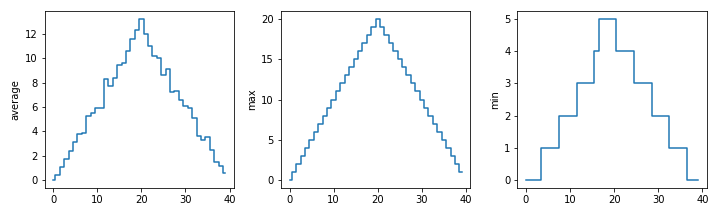
![x is represented as a pepper shaker containing several packets of pepper. [x[0]] is represented
as a pepper shaker containing a single packet of pepper. x[0] is represented as a single packet of
pepper. x[0][0] is represented as single grain of pepper. Adapted
from @hadleywickham.](../fig/indexing_lists_python.png)